25+ Presentation Design Trends for 2025: Create PowerPoint PPTs With Impact
Looking to knock your next presentation out of the park? Start with one of these design trends that will help you create a PowerPoint presentation with a lot of impact.
Here are some trending examples of current trends and techniques for delivering a modern presentation. From big, bold colors, to photo stories and big backgrounds. There’s no excuse for picking a standard design and delivering a stale, tired presentation anymore. Your audience expects more!
The best thing? If you like any of the examples here, you can download each one from Envato Elements!

How Does Unlimited PowerPoint Templates Sound?
Download thousands of PowerPoint templates, and many other design elements, with an Envato membership. It starts at $16 per month, and gives you unlimited access to a growing library of over 19+ million presentation templates, fonts, photos, graphics, and more.

Animated PPT Templates
Fully animated.

Pitch Deck Templates
Startup pitch deck.
Explore PowerPoint Templates
1. Big, Bold Typography
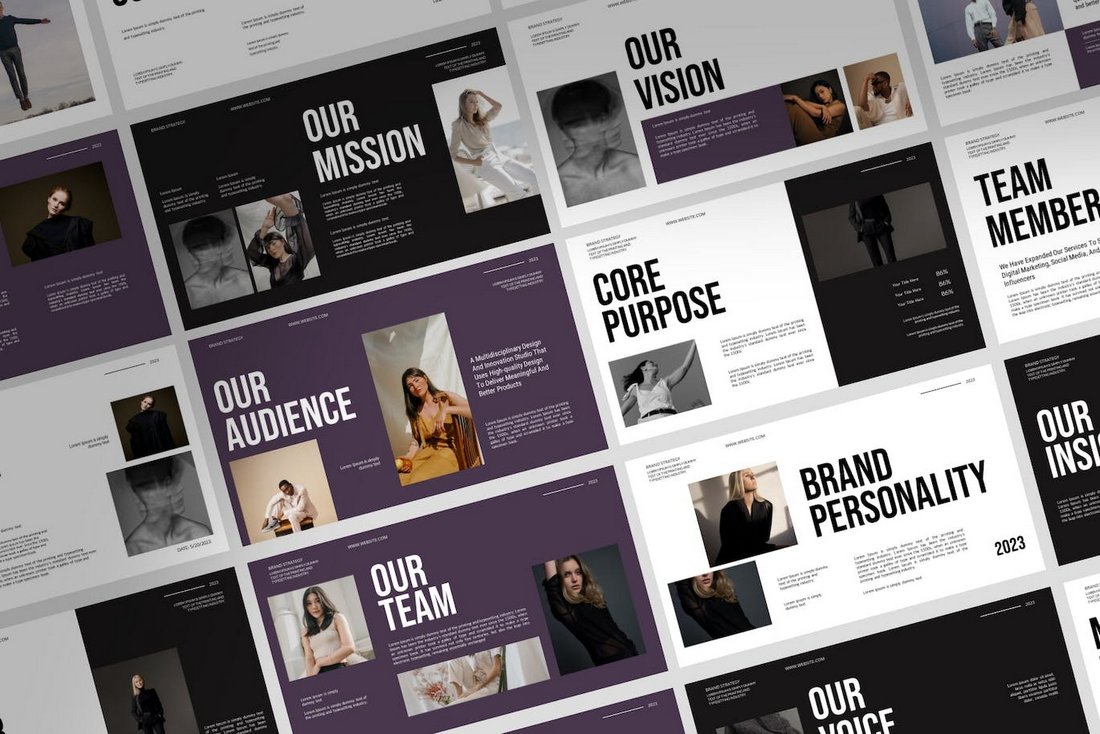
Nothing grabs attention like a big title with bold letters. That’s exactly what this presentation design trend is all about. To try this design trend, all you have to do is make your titles and headings look bigger on each slide and arrange the content around those big text elements.
The main goal of this approach is to quickly capture your audience’s attention with a big, splashy title. Once you have their attention, persuading them to read the rest of the content on the slide is much easier.
Remember to use a sans-serif font with a clean letter design. A slightly condensed font with all-caps letters would be the perfect choice for this.
2. Aesthetic Vibes
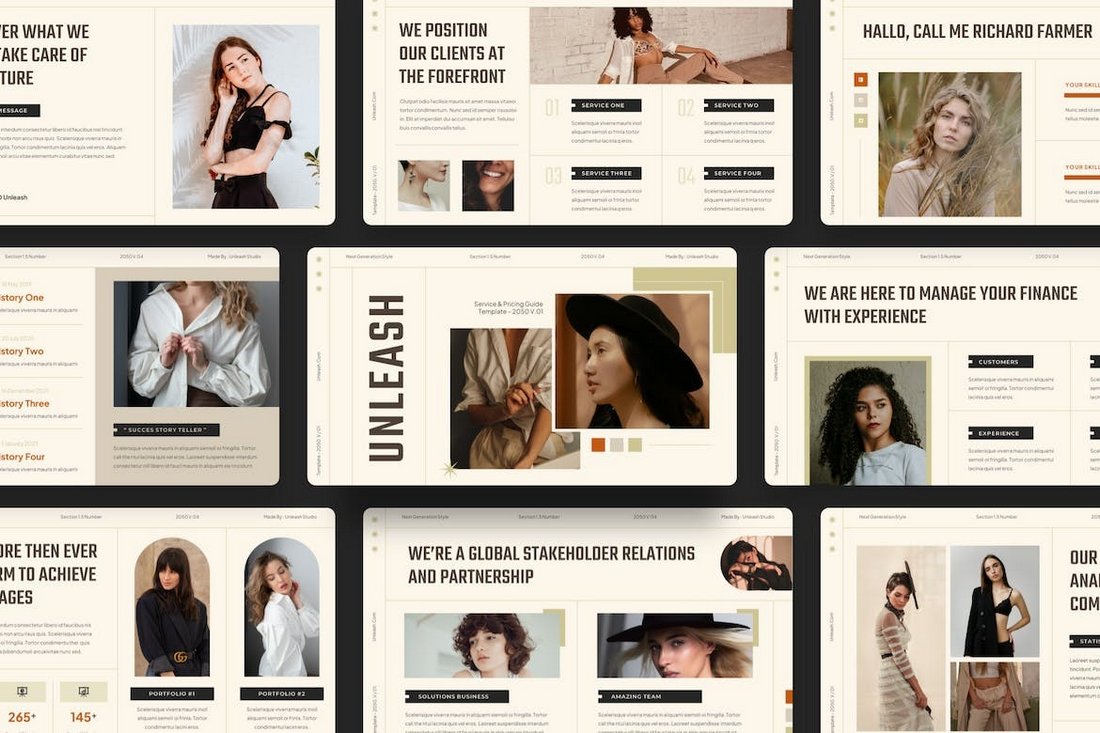
Beautiful aesthetic slide designs have been a common choice among specific presentations. Especially when it comes to creating slideshows related to fashion, lifestyle, beauty, and luxury brands, a classy and elegant look does a perfect job of creating a charming vibe across the presentation.
Soft browns, light creamy colors, elegant botanical greens, and pastel colors are common in these aesthetic-style presentation designs. Of course, the slide layouts play an important role too. Make sure to keep a consistent and clean look across the slideshow.
3. Gradient Color Schemes
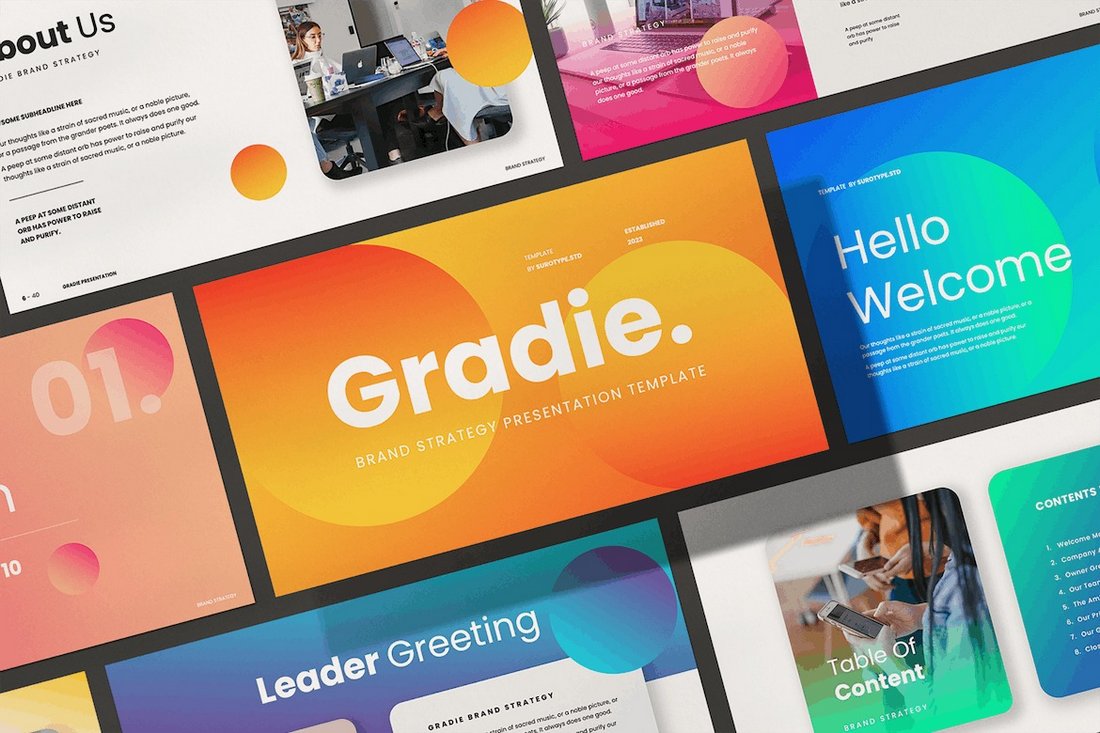
Marketers and designers are slowly moving away from the usual, traditional, and boring corporate-style slide designs and adopting more colorful and vibrant color schemes when designing presentations.
It’s quite a welcome change that makes slideshows look much more attractive and stand out from the crowd. One of the most popular looks in this new trend is using gradient colors for backgrounds and shapes. They do wonders for highlighting the text elements as well as for conveying creativity, inclusivity, and overall an energetic and fun vibe.
4. Retro and Groovy
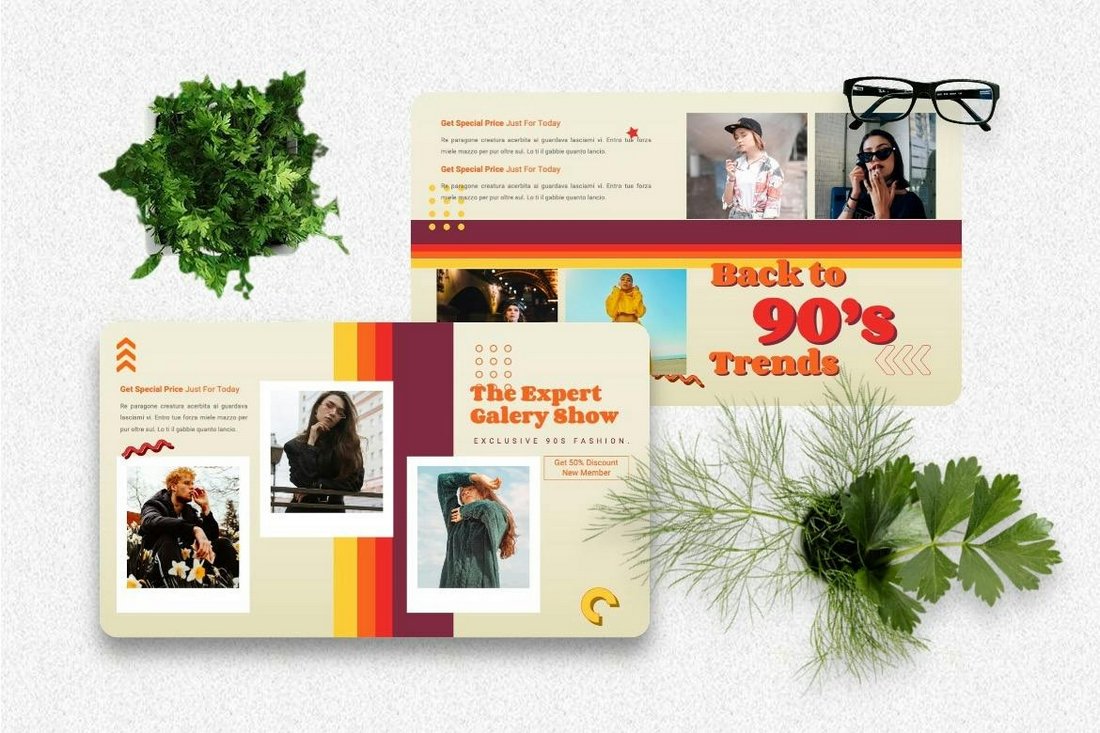
Being able to create informative presentations combined with a sense of nostalgia and fun is the main reason why this trend has been popular over the past few months. Designers who use this trend often go for various styles of retro-themed looks. Cool 90s vibes, 80s neon color palettes, and 70s groovy psychedelic-style designs are among just a few.
A retro and groovy presentation design is not just about making slideshows look fun but they can also be a tool for storytelling and evoking emotions. This makes this an effective trend to be used in presentations related to marketing and promoting brands.
5. Neon Colors

Bright, neon colors are proving to be one of the most effective design trends for presentations. The way these neon color schemes are able to create a vibrant and energetic vibe across each slide layout is unmatched by any other color scheme.
What makes this color trend more effective is how it’s able to attract the viewer’s attention and point them toward the most important parts of each and every slide in a presentation. Neon colors are often effective for technology-related slideshows as well as for presentations targeting younger audiences.
The key to creating a great neon color scheme is picking a good balance of colors for accents and backgrounds that don’t overwhelm the viewers with color overload.
6. High Contrast Colors
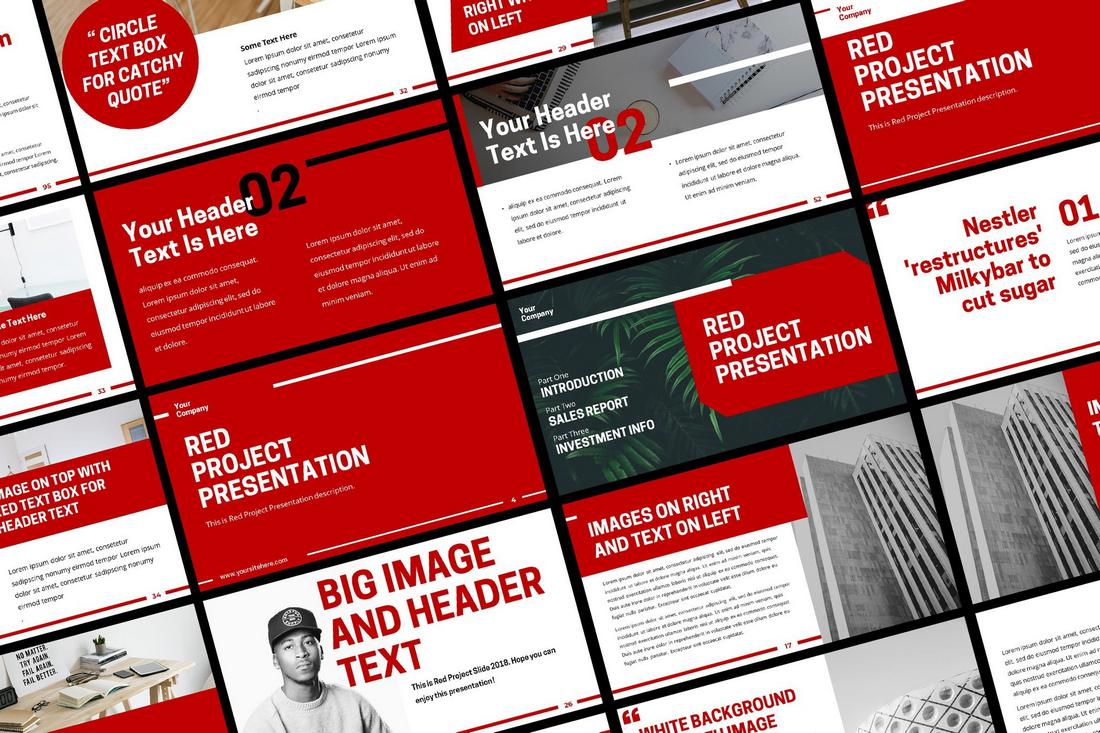
Another popular color trend in presentation design is the high contrast color schemes. This trend is quite similar to the neon colors trend but instead of using those bright electric hues, this trend uses a combination of colors that create a strong contrast between the background and foreground elements.
Whether it’s black and gold or white and orange, these highly contrasting color schemes are commonly used in marketing and creative agency presentations to make certain elements clearly visible and text easier to read.
The slideshows that use this style of color scheme make the slides easier to see from every corner of a large conference hall, making it especially effective for reaching a large audience.
7. Modern Geometric
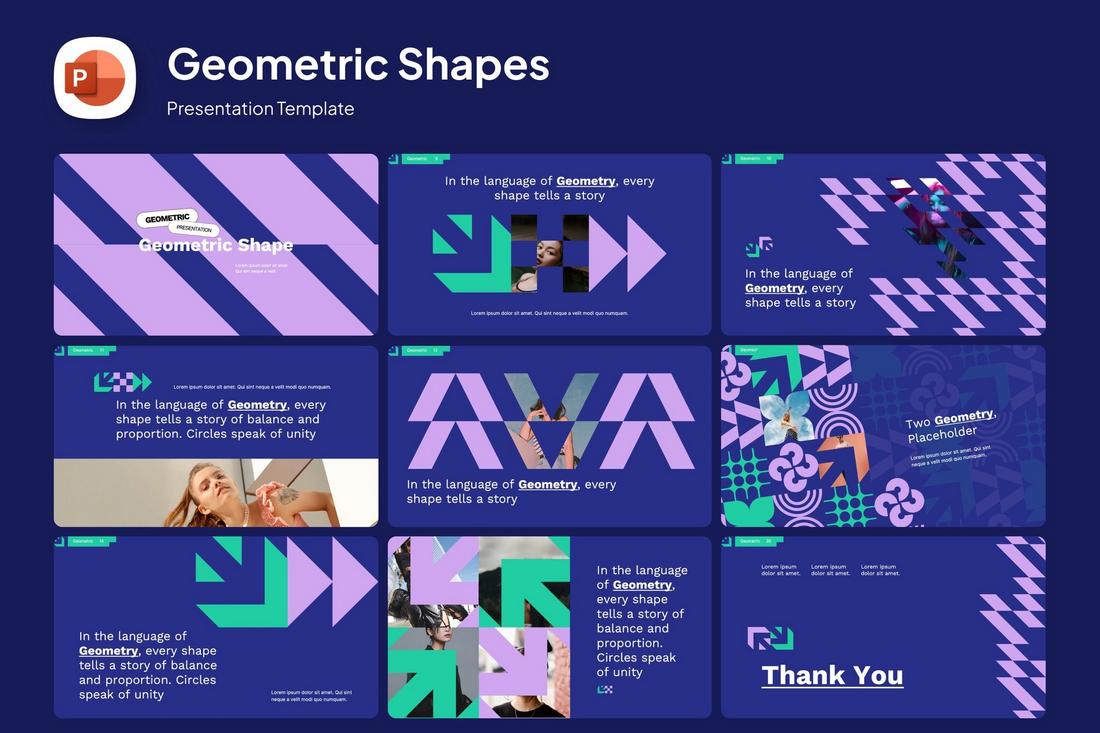
Geometric shapes in presentation designs are nothing new. However, designers have been finding unique ways to utilize geometric shapes and elements to create uncommon slides with decorative elements.
This trend inspired designers to find creative ways to arrange various shapes to design modern art-like dynamic objects to add a bold and aesthetic vibe to slideshows. Modern brands and agencies have embraced this new style of presentation to set themselves apart from the competition.
8. Doodle Infographics
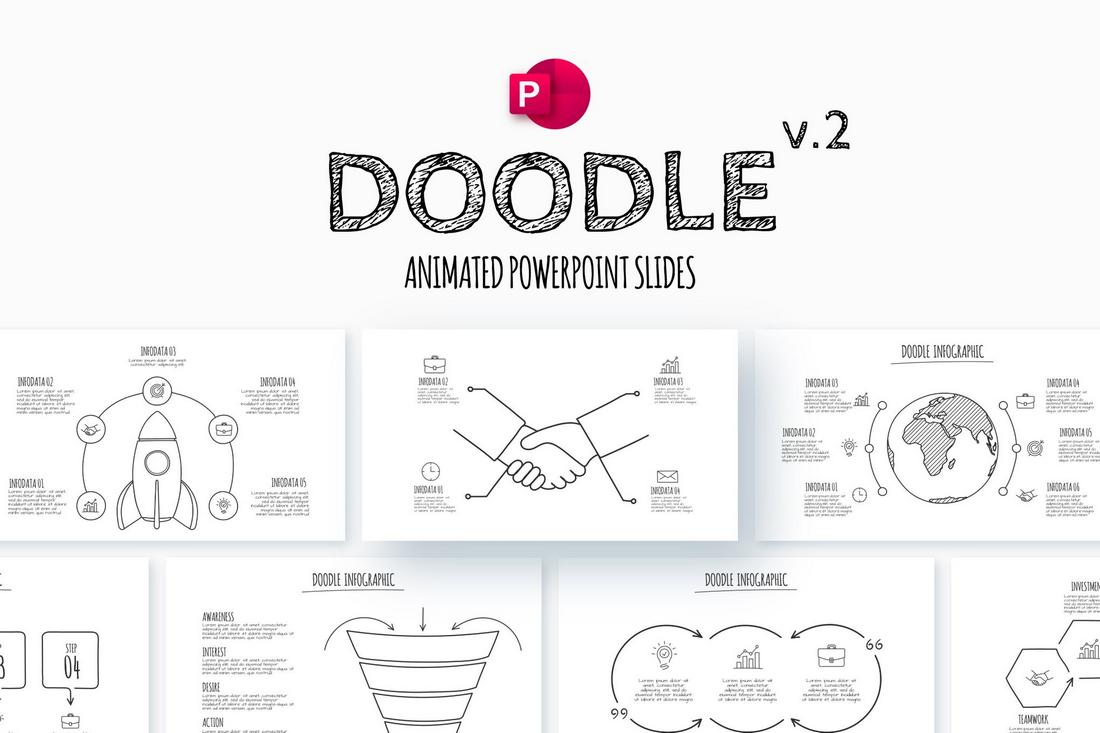
Infographics play a big role in almost every presentation. They not only help present data in a more user-friendly way but also help add authenticity by backing your claims. However, most viewers are tired of seeing the same old basic pie charts and bar graphs in every slideshow. That’s why these new doodle infographic designs have been highly sought after in the past few months.
Doodle-style infographics and illustrations help add a touch of personality and a joyful look that makes looking at data much more fun and engaging. It gives you the perfect chance to deliver hard statistics and information in an optimistic way.
9. Soft Pastel Colors
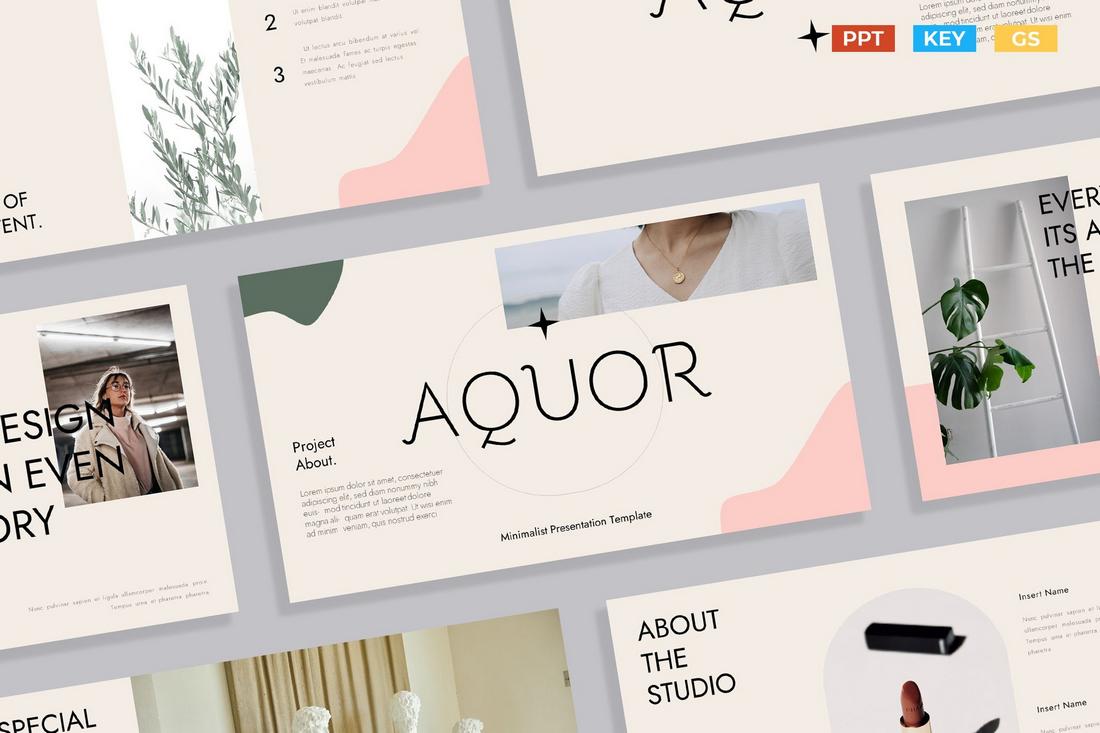
This beautiful presentation trend shines the brightest when it comes to lifestyle, fashion, and travel-focused slideshows. Adding light, soft, and simple pastel colors gives presentations a gentle and soothing aesthetic that invites audiences with an appealing look.
One of the best things about using soft pastel colors is its flexibility. You can pair these colors with many other objects like hand-drawn illustrations, handwriting fonts, and photography to add a much friendlier and soothing vibe to the overall look of the slideshow.
10. Double Exposure
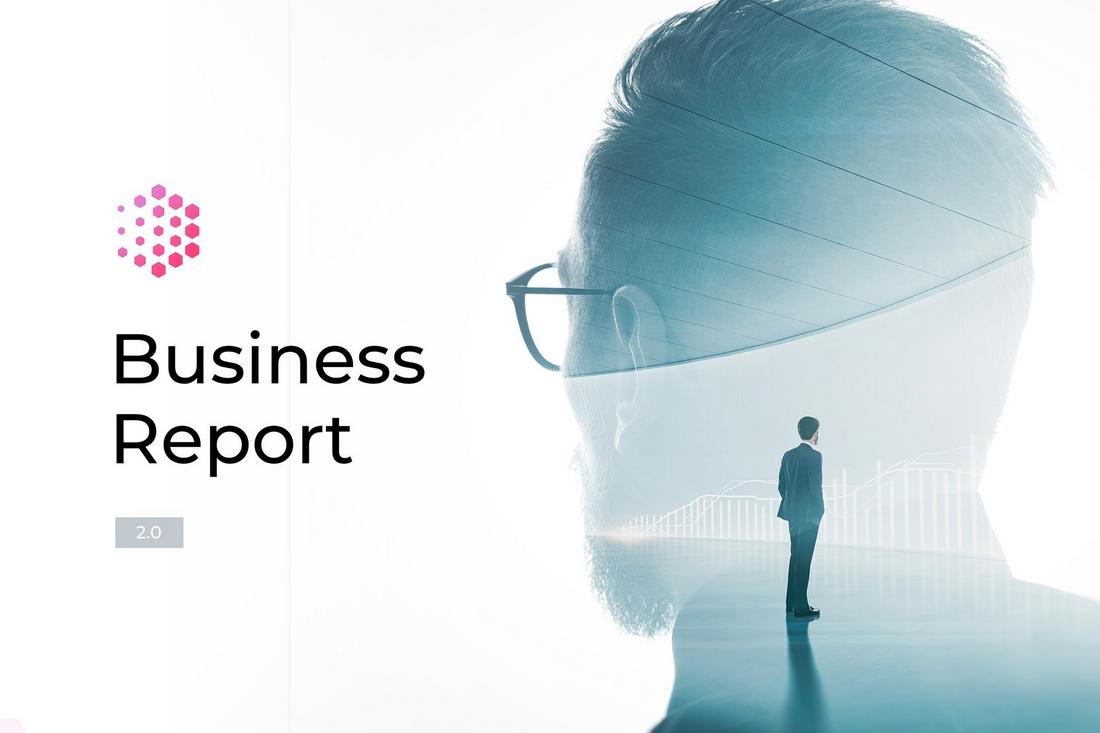
The double exposure trend is still alive and has finally made its way over to presentation designs. We’ve been seeing many creative and unique use cases of the double exposure trend in many business and agency presentations as it helps add an extra layer of sophistication to slide designs.
Double-exposure graphics are not just about aesthetic visuals, they also help with storytelling. It allows you to merge images to create unique concepts to symbolize ideas and convey your messages in an emotionally engaging way.
11. Asymmetrical Layouts
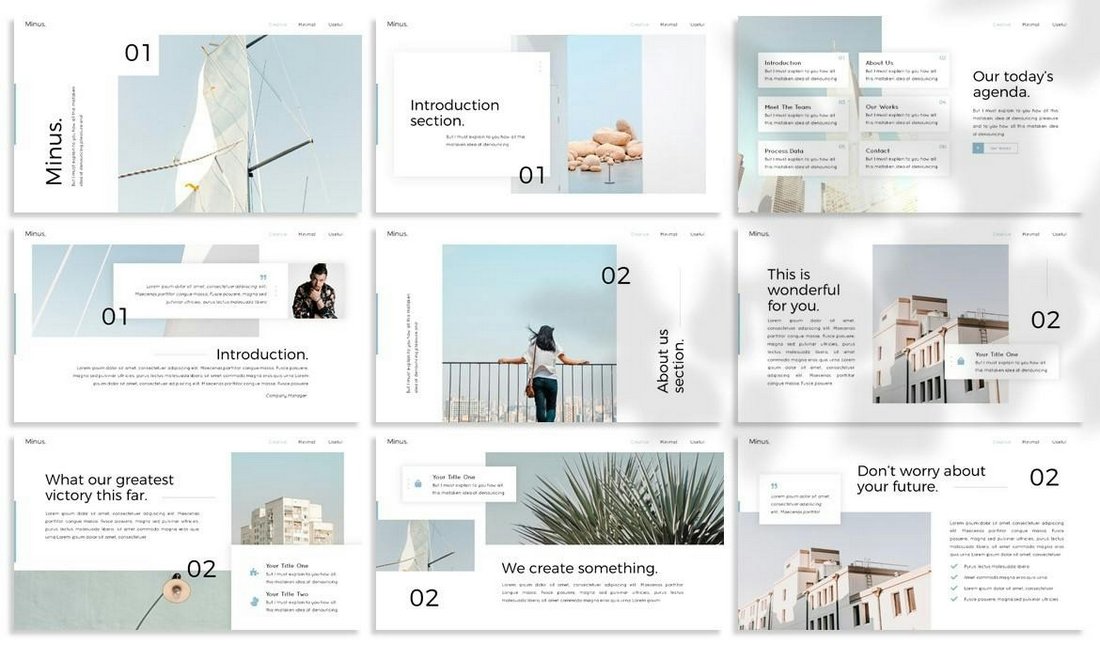
This design trend encourages designers to break away from the usual grid and column-based presentation slide designs and experiment with new layout styles.
Creating asymmetrical slide layouts allows you to use your creativity and imagination to create experimental content designs by placing text, images, and shapes on the slides in an unconventional way. This approach often creates more stimulating presentations and a unique experience for the audience with each slide.
12. Full-bleed Images
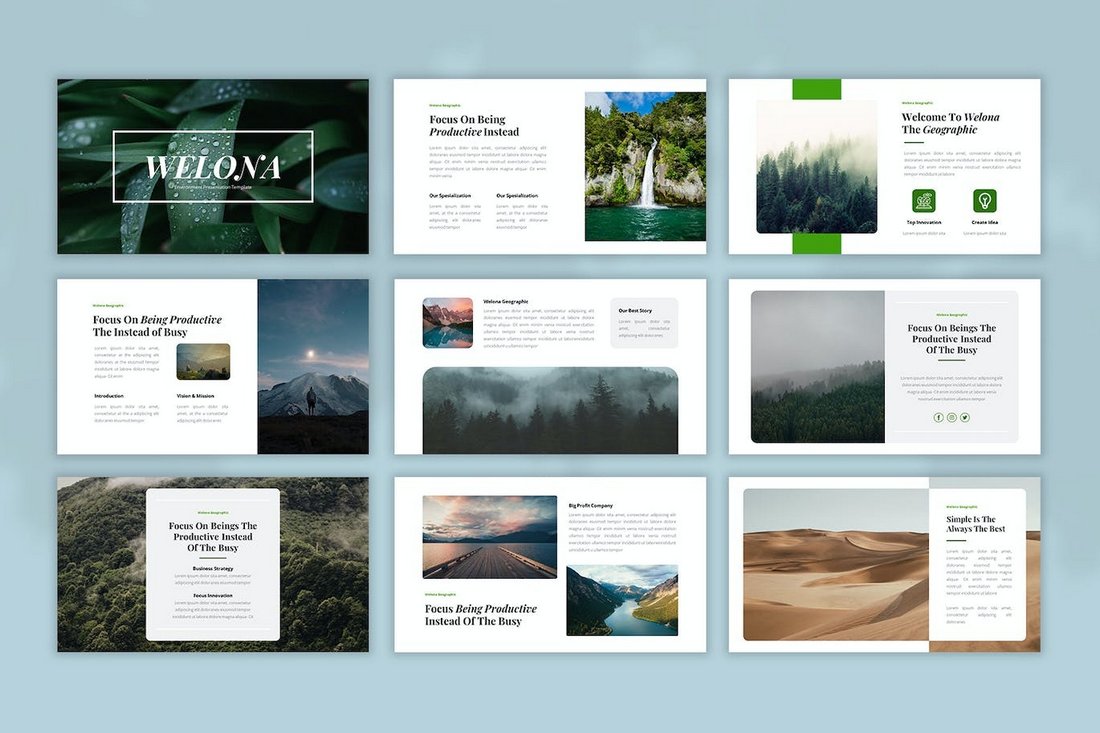
Using full-bleed images that expand across the entire slide is a design strategy that allows you to create more impactful and emotional presentations that convey a strong message.
This design trend involves using large images as backgrounds to create more visual-centric slides. While it’s quite effective in photography, studio, and portfolio presentations, the key to creating a balanced slideshow is to only include a few full-bleed image slides among other normal slides.
13. Overlapping Elements
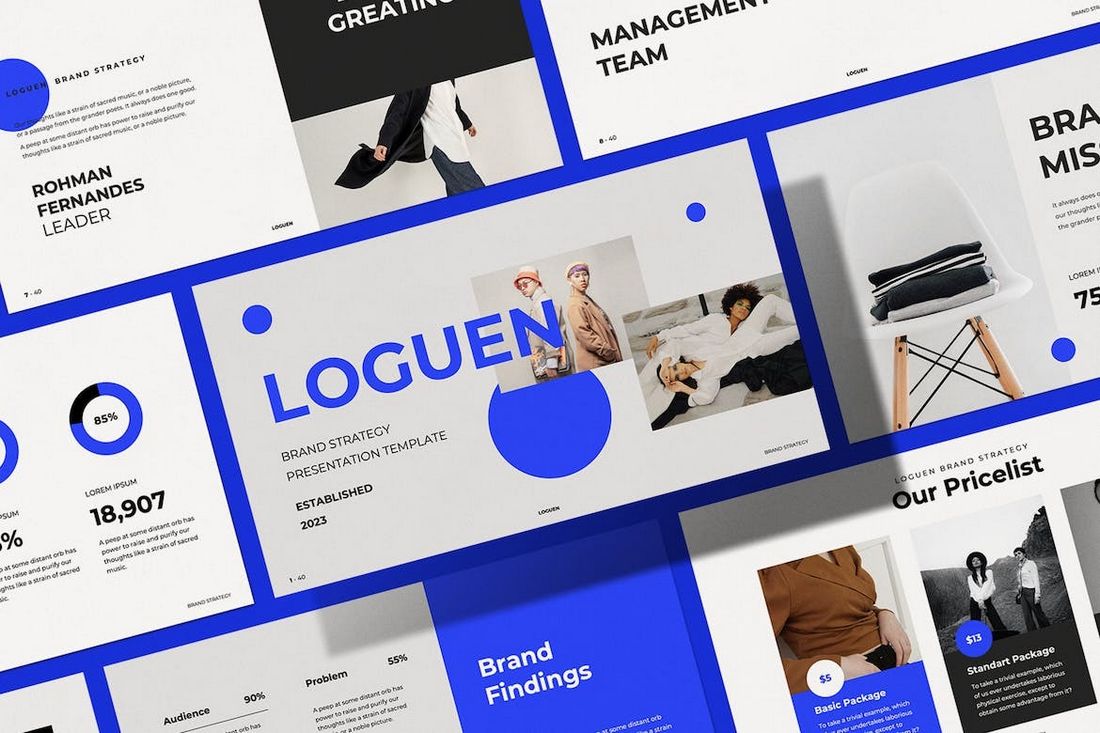
Creating slides with overlapping elements, also known as slide layering, is an innovative trend that offers a more dynamic look for modern presentations.
It involves creating slides with objects that overlap with one another. Like text and shapes that overlap with images. Or content blocks that seem out of place. These slides look much more unique and stimulating than most other styles of presentation designs.
14. Flowing Shapes
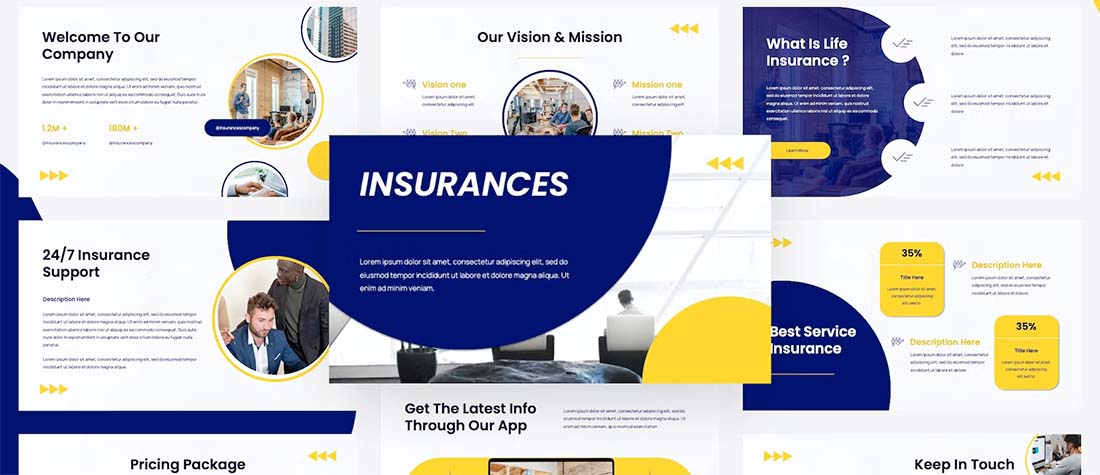
One way to make your PowerPoint presentation design stand out is to use flowing shapes. Too often, templates focus on all blocks and rectangles. With a set of flowing shapes, your presentation design will have an immediate impact.
When thinking about this style use a couple of different shapes and build on them. Ovals and circles are rather nice and partial shapes that extend off the screen and provide another option for these shapes with flow and movement.
Use shapes with a bright color or consider tints with a more subtle impact.
The trick to flowing shapes is to use them in such a way that they create visual flow toward text and other important messaging elements in the design. Plan accordingly!
15. Colorful Text Blocks
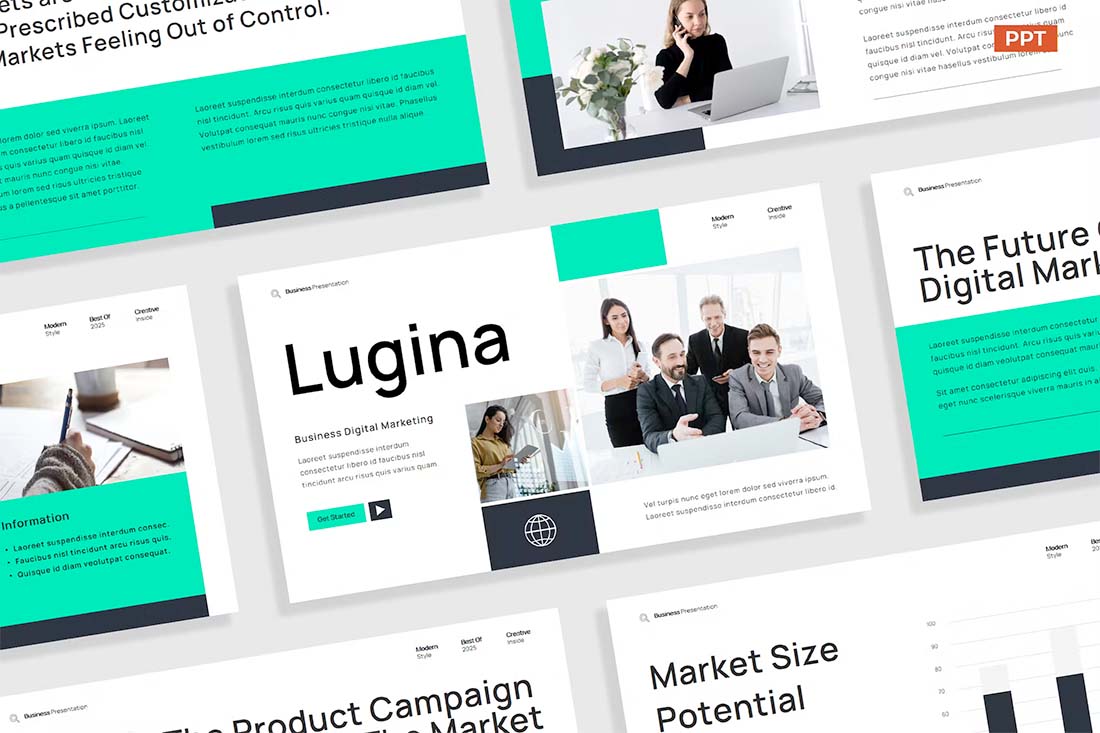
If you are working on a presentation design and don’t have a lot of great images, colorful text blocks can be a fun way to show information without feeling too bland.
There are a couple of ways to make this presentation design trend your own:
- Use color for text blocks that’s part of your brand palette.
- Use colors that are unique to a specific theme or project.
- Include limited imagery with color blocks for additional interest.
- Make sure the color block and text element has high contrast and is easy to read.
- Use your brand font palette for an even more custom look and feel.
16. Dark Mode
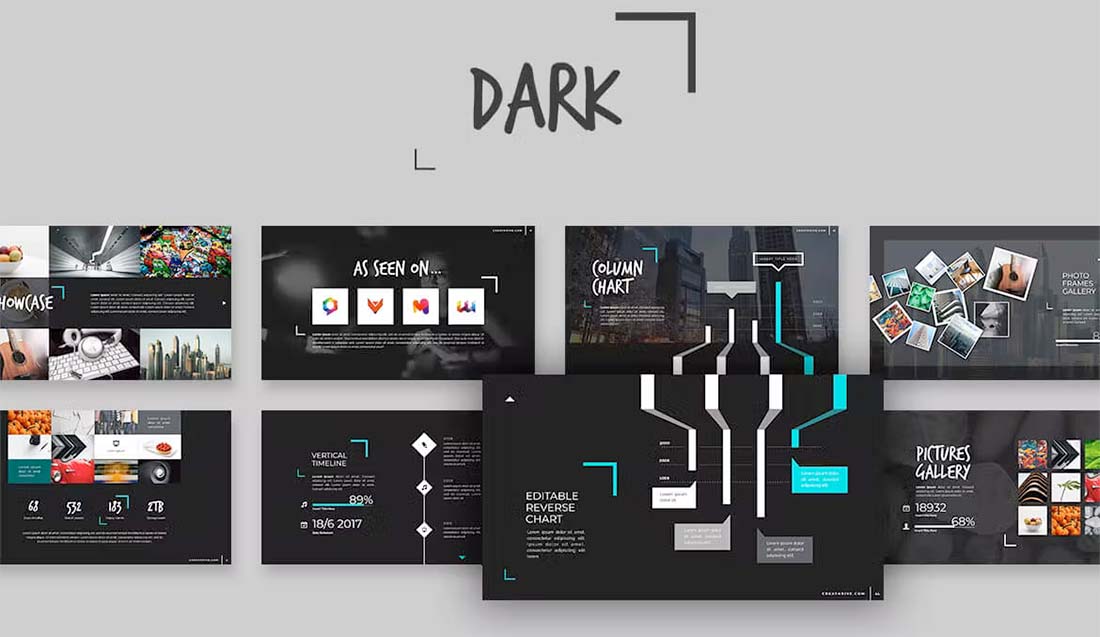
Dark mode isn’t just for website design. It’s one of those design trends that has crept into almost every facet of design, including presentations.
While this style looks very trendy and modern, it can present some challenges.
Reverse type can be difficult to read in some situations or lighting. Consider bumping up font sizes larger than you normally would. Don’t feel like dark has to mean black. Experiment with other dark color palettes for the base, such as purple or navy.
As long as the overall design has plenty of contrast and is readable, dark mode can be a fun and striking presentation design option.
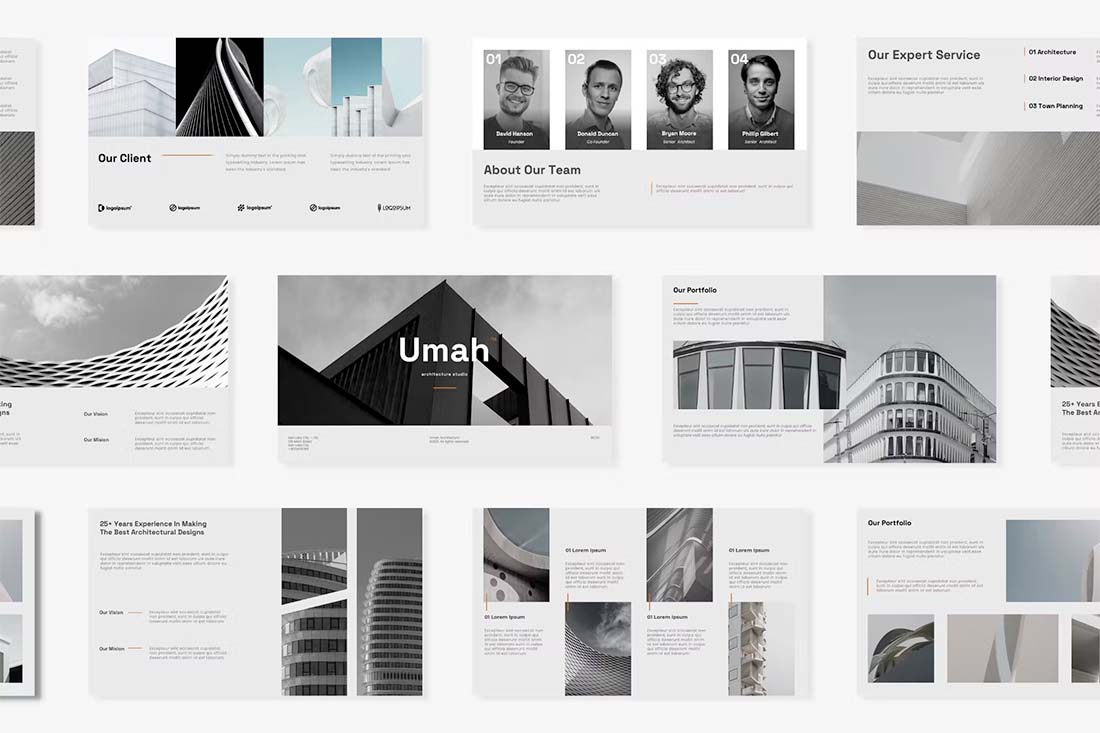
If dark mode is a little too dramatic for your PowerPoint presentations, consider an all-gray aesthetic. Gray has a calming feel, is visually pleasing, and is generally easy to read.
You can pair gray with colorful images or accents or go for a full-mode look, such as the example above, with black and white images and just a small hint of color.
This design scheme is trendy and quite elegant for presentations.
18. Image Overlays
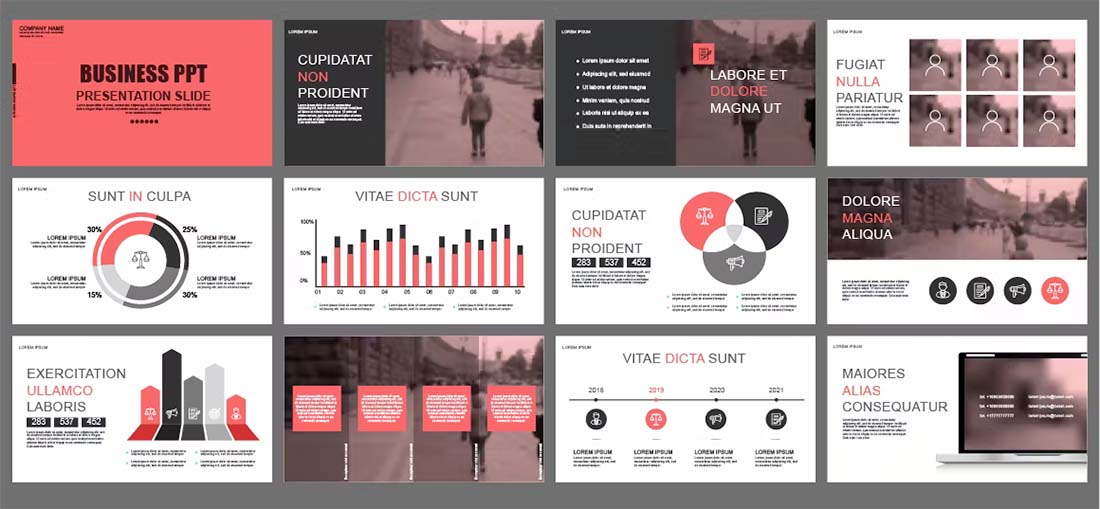
There are generally mixed feelings about how to use images in presentation design. Some people love full-screen large image slides, while others argue that images can get in the way of messaging.
In the middle is this trend – use images with a color overlay. This allows plenty of room for images and text elements with a softer, more subtle feel.
Image overlays can also create a nice element of design and color consistency to help carry a presentation visually from start to finish.
19. High Color

High-color designs have been popular for a while in other design arenas, and are bleeding over into presentation design now. This style has a very distinct feel with bold, bright, or even more pastel palettes with a lot of color.
It’s not for everyone or every type of presentation message.
But if you are looking for a lighter, more fun style, this presentation design trend can be a good place to start. Use your brand colors for maximum impact here.
20. Minimal Monotone
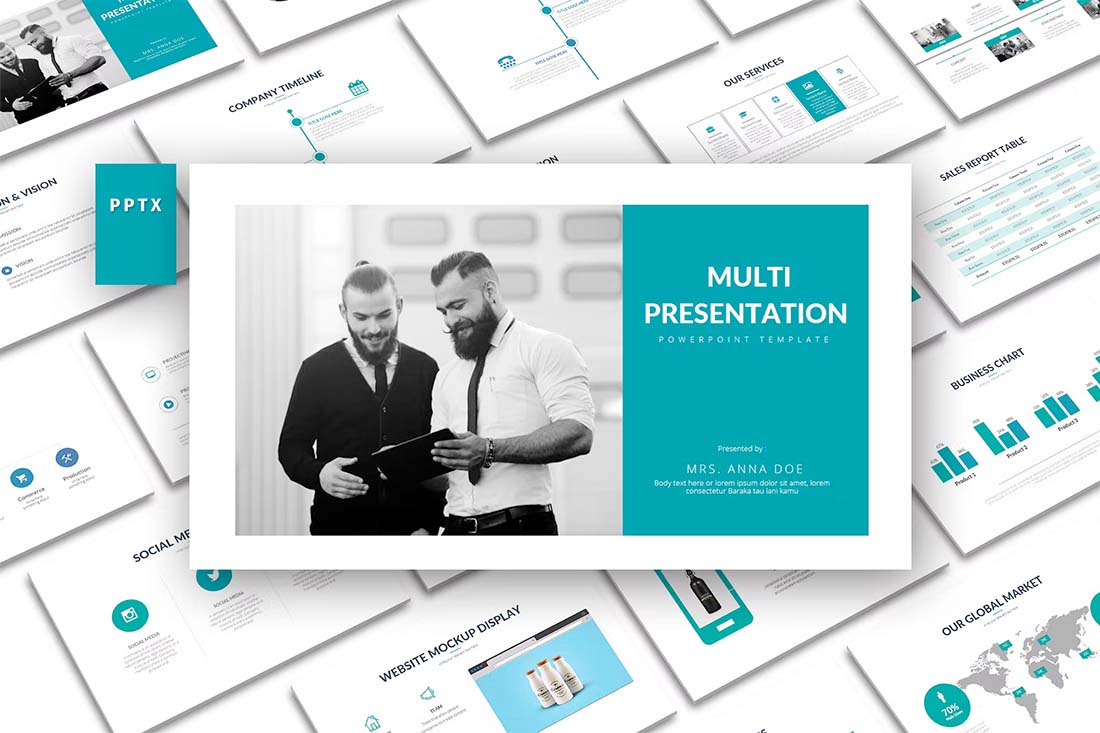
On the other end of the high-color spectrum is choosing a monotone color palette for your presentation design. Monotone does not have to mean low color, but you are working with one predominant hue.
The teal choice in the example above is elegant and modern. It has a fresh feel that works nicely with the minimal outline of the rest of the design. Minimal aesthetics with monotone color palettes are the perfect compliments.
21. Muted Images
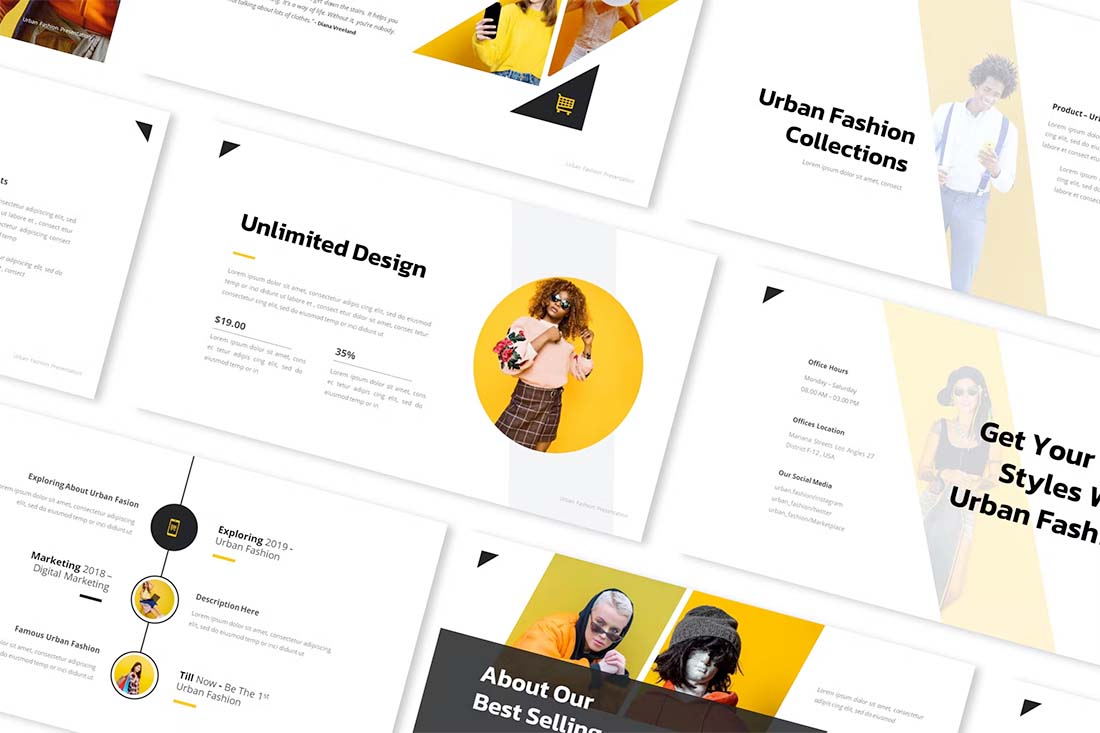
If you are looking to make an impact with the presentation design and want to try something totally different, consider muting the images so that they almost fade into the background.
This design style can be a great way to use imagery so that the words on each presentation slide are the true focus. Go a step further and use interesting shapes to direct the eye through slides using this trending style.
22. Blocky Design
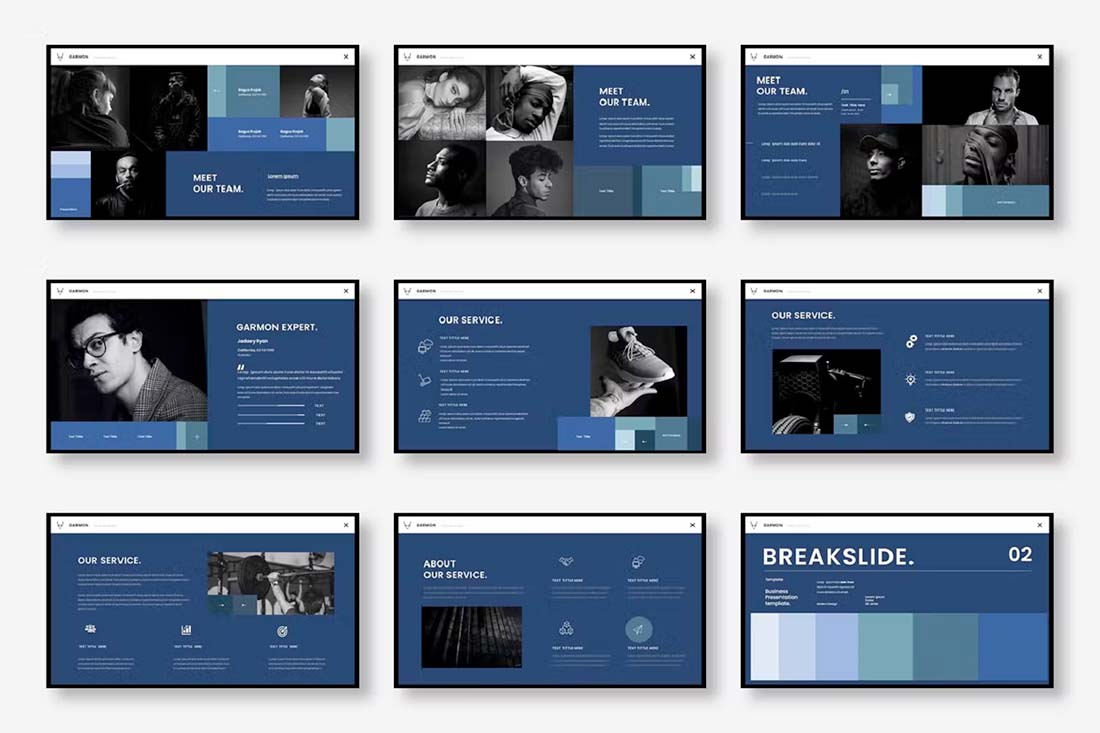
If you want to go for a modern and trendy look and love the feel of geometric shapes, consider a blocky design. Using colored blocks, squares, or rectangles, you can create interesting shapes and configurations that make your PowerPoint presentation dazzle.
This is a true high-design style that can take a lot of effort and is best for smaller slide decks. It might also be easier to design if you start with a template, such as in the example above.
The blocky design style also works well with another trend already featured here – monotone color palettes. A single-color design helps hold all the pieces together for a unified presentation design.
23. Photo Stories
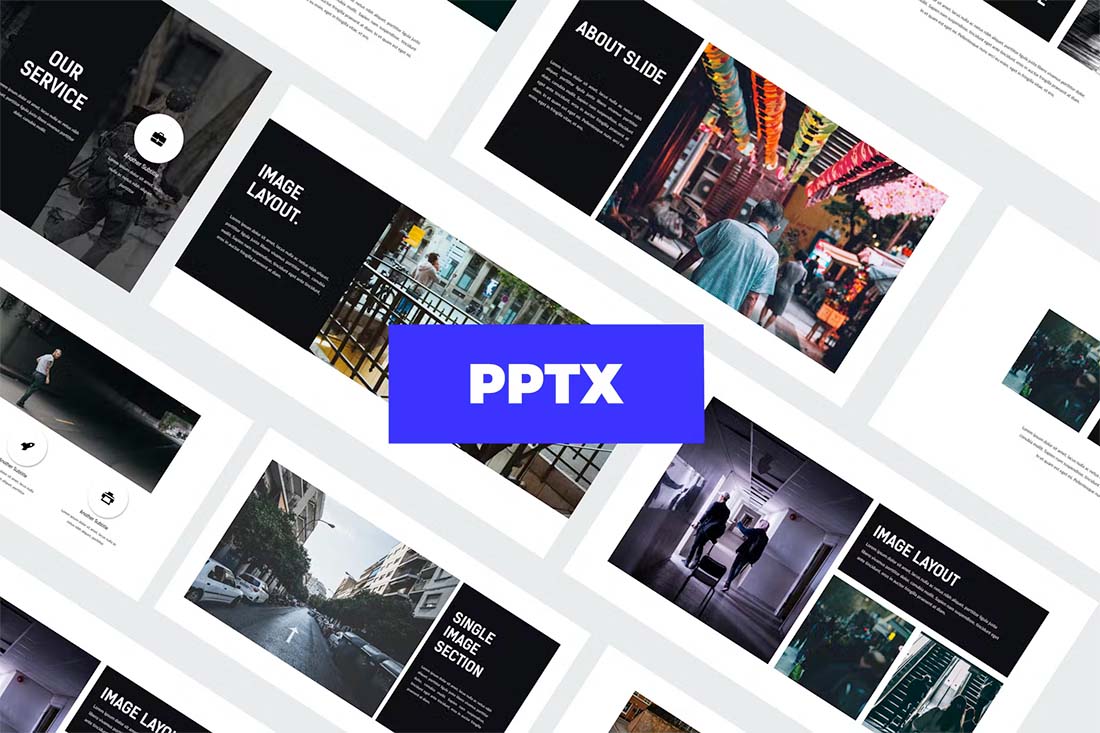
A presentation design that uses photos to tell stories is a highly engaging and trendy way to share information. To make the most of this presentation design style, create a template with big image areas that pair with simple text elements.
Keep it interesting with photos of different shapes, sizes, and placements in the design. By pairing text elements with image shapes and sizes, you can create a lot of visual interest with a unified style that does not look repetitious.
A photo story presentation design often doesn’t need a lot of other design elements to work beautifully. All ow images to tell your story and keep other design techniques – color, typography, graphics, and icons – to a minimum.
24. Big Backgrounds
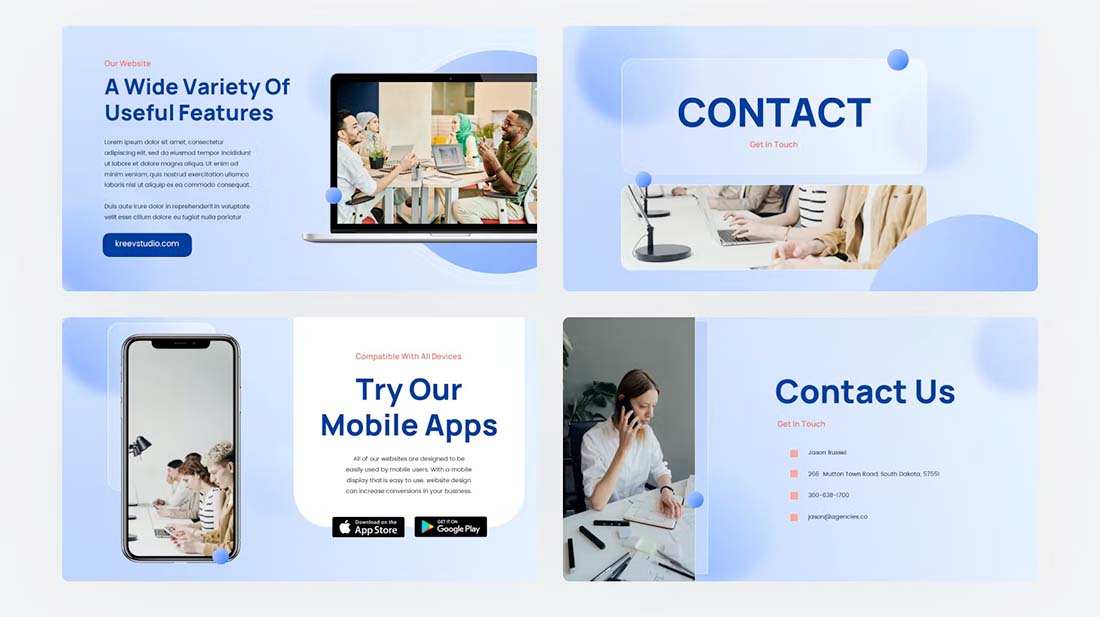
It’s not something we are used to seeing regularly in PowerPoint presentation design – big, bold backgrounds that carry throughout. When done well, an interesting background can make up for a lack of other visual content to help propel a presentation design.
In the example above, the background is made from a simple color palette with blurred shapes. It’s bold and interesting but doesn’t overpower the overall design. That’s the trick to using a style such as this – create interest without overwhelming it.
25. Clean and Simple
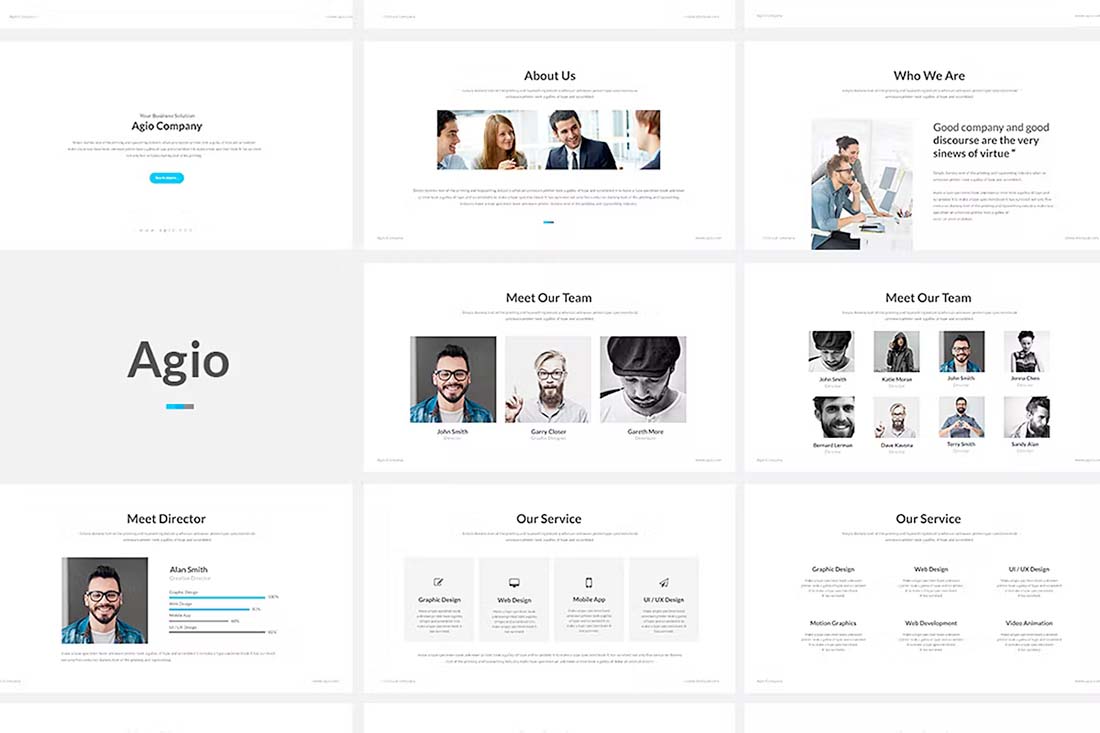
It seems a little weird to call this a trend because clean and simple are the most classic of design styles. But it’s trending because it always works. When in doubt, a simple design for a presentation can be just the ticket.
When creating a clean and simple design, think about developing reusable pieces that you can carry throughout the presentation, such as the shape of a photo or the color of a box. Stick to typefaces that further push this theme with a simple sans serif.
Home Blog Presentation Ideas 10+ Outstanding PowerPoint Presentation Examples and Templates
10+ Outstanding PowerPoint Presentation Examples and Templates
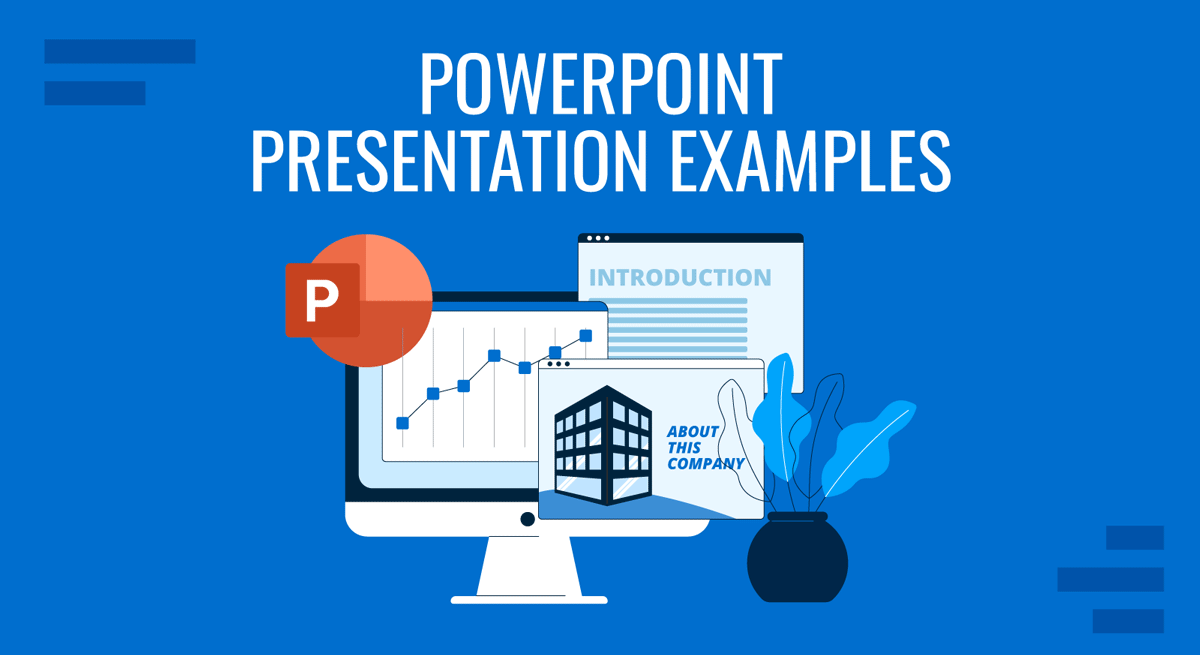
Nobody said it’s easy to make a PowerPoint presentation . There are multiple design decisions to consider, like which layout is appropriate for the content you have to present, font pairing, color schemes, and whether to use animated elements or not.
Making these choices when working under the clock is overwhelming for most people, especially if you only intend to make a report more visually appealing. For this very reason, we curated a selection of 11 good PowerPoint presentation examples categories in different niches to give you insights into what’s valued and how to take your presentations to a professional quality. All the templates used on each case will be linked for easy access.
Table of Contents

General Guidelines for Professional-Quality PowerPoint Presentations
Business pitch powerpoint presentation examples, marketing plan powerpoint presentation examples, company profile powerpoint presentation examples, quarterly/annual results presentation examples, project proposal presentation examples, training presentation examples, change management presentation examples, industry analysis presentation examples, financial planning examples, inspirational presentation examples, academic presentation examples, final words.
Before introducing our presentation slide examples, we need to discuss a list of factors that transform an average slide into a professional-quality one.
Design Principles
For any professional-level slide deck, a consistent layout, color scheme, and font pairing are required throughout the presentation. The slides should remain uncluttered, with proper care of white balance across their composition, and stick to the 10-20-30 rule of presentations ’s concept of one concept per slide.
Contrast between text and background color must comply with web design accessibility standards , meaning to work with a 4.5:1 contrast ratio for normal text, with exceptions for larger text. You can find more information in our article on accessibility for presentations .
A general rule in any graphic design project is to stick with fonts with ample legibility, like Arial, Helvetica, or Calibri. These are known as sans-serif fonts, and they work better than serif ones (i.e., Times New Roman) for larger text blocks.
Avoid using more than two different font families in your presentation; otherwise, the overall design will lose cohesion. Since you ought to ensure readability, the minimum size for body text should be 18pt, opting for larger variations and/or bold text for titles.
Using a combination of font pairing and font sizing helps create a hierarchy in your slides’ written content. For more insights on this topic, browse our article on fonts for presentations .
Color Scheme
Sticking to a color palette selection is one of the first design decisions to make when creating a custom slide deck . Colors have their own psychological impact on presentations, as explained in our article on color theory , so presenters must stick to 3-4 colors to avoid mixing up content in the slides. That being said, the colors have to be carefully selected according to the typical color scheme configurations, and using contrast to highlight key points on presentation slides.
Slide Layout
We can apply multiple graphic design guidelines to create professional-quality presentation slides, but in order to simplify the process, here are the key points to take into account:
- Grids and Guides: Divide your slide into sections using guides in PowerPoint or Google Slides. Then, you can build a grid that helps place elements and catch the viewer’s interest as they follow a logical flow while looking at the slide.
- Whitespace : Empty space is not your enemy. Slides shouldn’t be dense or feel hard on the eyes to read; therefore, work with a minimum of 30% whitespace.
Multimedia Elements
According to our expertise, video presentations and animation effects certainly increase the retention rate of the content you present. This is because they reduce the tiresome 2D presentation layout and add dynamism to the slides. Testing their functionality across different devices is a must to incorporate these elements into your presentation, especially if we consider that not all PowerPoint animation effects are compatible with Google Slides animations .
Sound can be distracting in many scenarios unless you opt for an interactive presentation and require an audio track for an exercise. Action buttons in the form of quizzes or multiple-choice questions are fine examples of how we can integrate hyperlinks in interactive presentations.
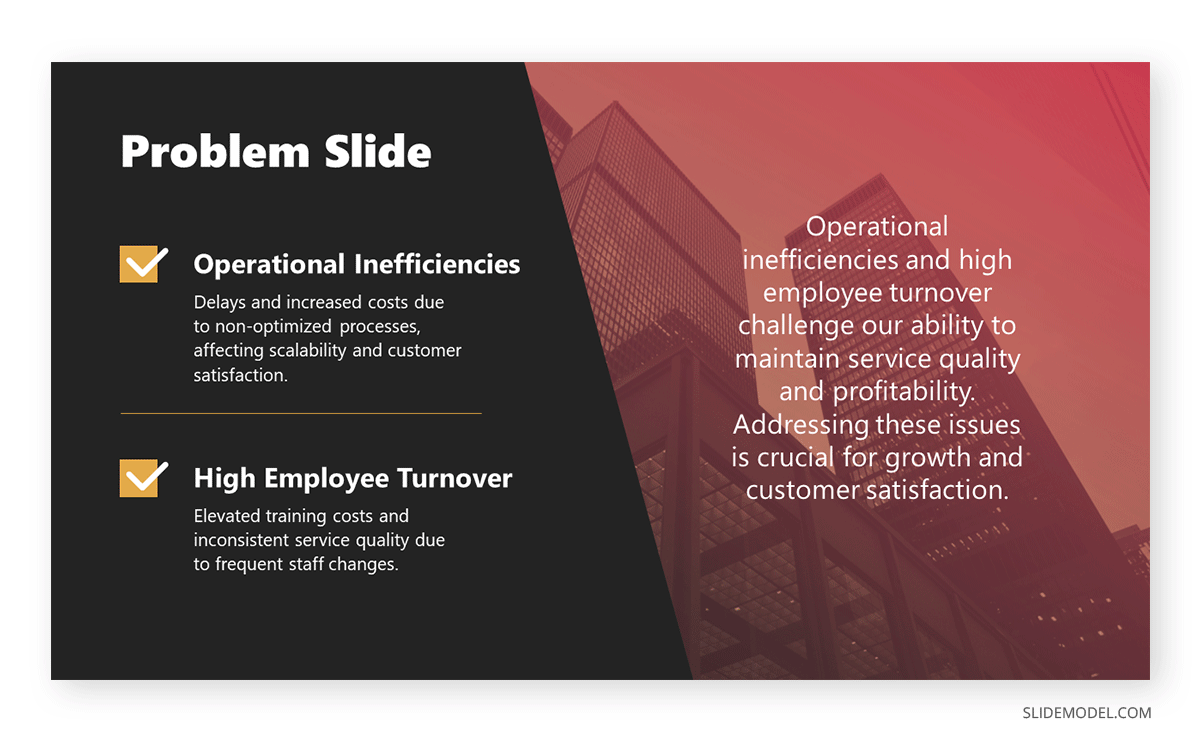
The first professional PowerPoint example we will cover is when creating a problem slide business pitch. This selected business pitch PPT template has a 50/50 image-to-content balance that allows us to add images from our organization (or stick to the corporate placeholder image design) and quickly summarize the issue or need that our business aims to solve.
Remember that the selected colors for the text background area and text color are not 100% pure values—they are slight variations to reduce eye strain, making this slide a perfect choice for any kind of meeting room. Ideally, you can present up to three different problems to solve; otherwise, the text will look too small.
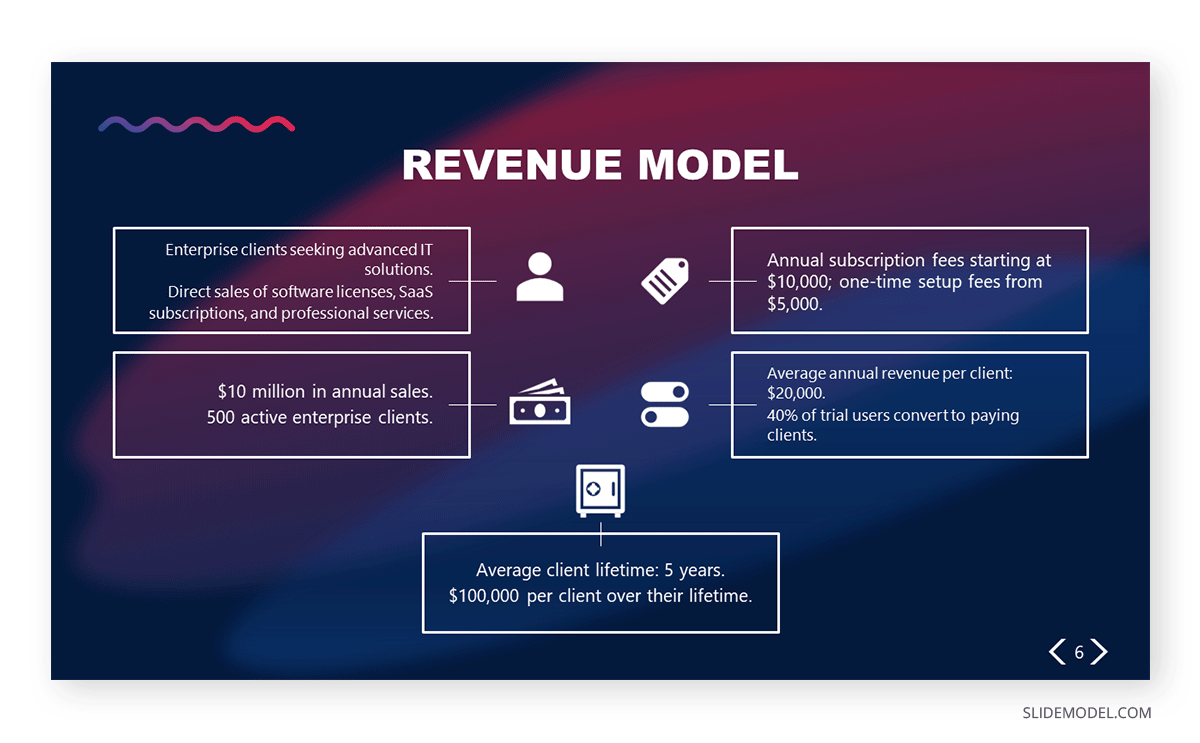
Another fine example of a PowerPoint presentation comes at the time of delivering an elevator pitch . As we all know, this concise presentation format requires a considerable amount of presentation aids to briefly expose each point in the speech under the allotted time frame. In this Revenue Model slide, we can find the answers to typical questions that help us shape the speech, all of them with icons and cues to remember from which areas the information comes.
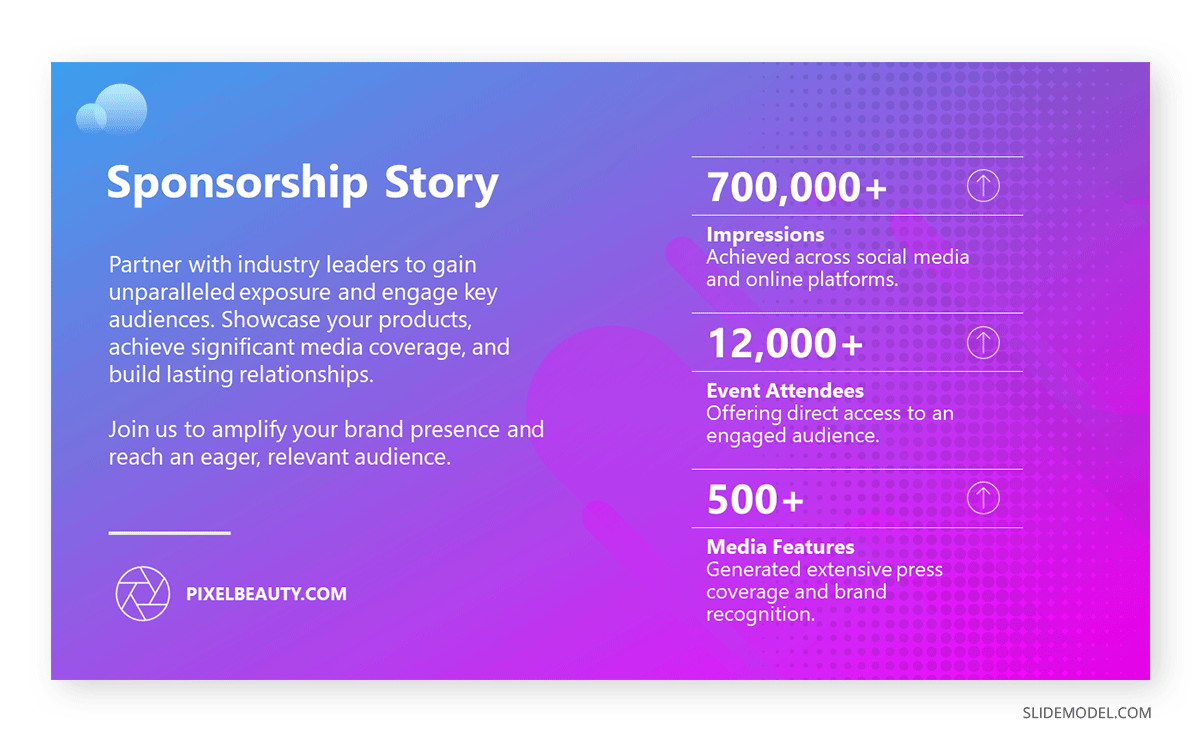
If we aim to create a sponsorship pitch deck , it is important to bring proof of past sponsorship experiences to build our credibility in front of prospective sponsors. With this best PPT template tailored for sponsorship pitch presentations, we can display such data in an attractive visual format. The neat layout balances whitespace with content, with three distinctive KPI areas to talk about your history in sponsorship experiences.
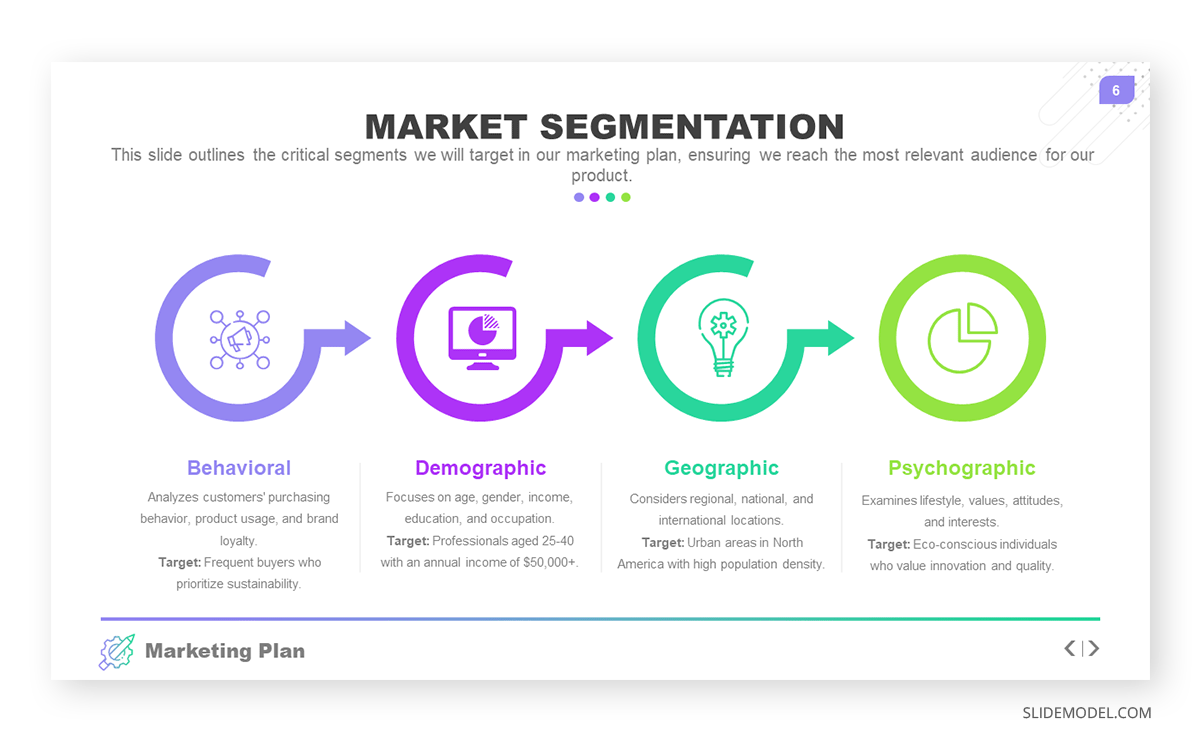
Talk about the market segmentation strategies of your marketing plan with this creative infographic template. This slide clearly illustrates that not all examples of PowerPoint presentations follow the same structure in terms of graphics-to-text balance. You can introduce data on how purchasing habits, user status, and brand loyalty influence buying decisions. Present key information about demographic & geographic segmentation and how psychographic information can provide deeper insights into consumer motivations to purchase.
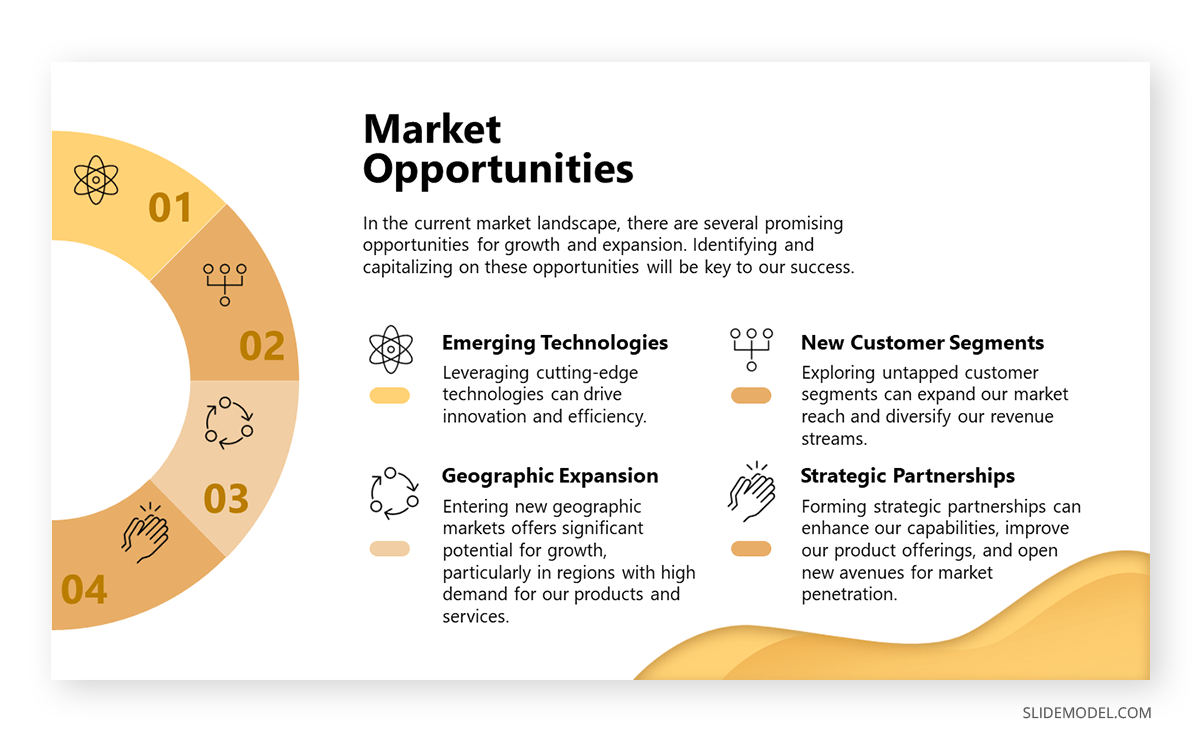
Another PowerPoint example comes in the format of presenting market opportunities in marketing plans . You can list up to four points, which can be extracted from the outcomes of a SWOT analysis or from retrieved data from polls or stakeholders’ insights. The icons are entirely editable, and the crisp layout makes readability much easier.
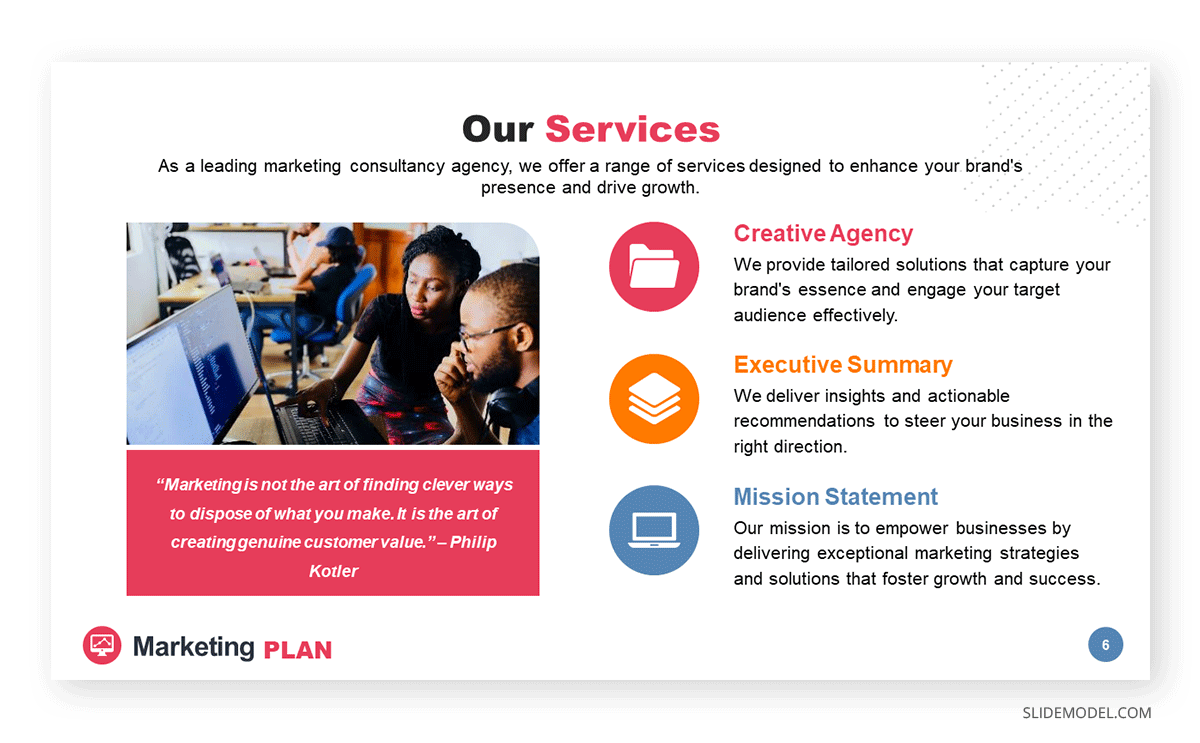
Marketing agencies can benefit from this presentation PowerPoint example, which illustrates how easy it is to customize the content and repurpose slides for different client meetings. This and the other slides of this marketing plan slide deck allow professionals to discuss their expertise, past projects, and proposals for their target clients. In this case, the agency in question is offering insights on their work ethics through a clean slide layout with icons to flag key areas.
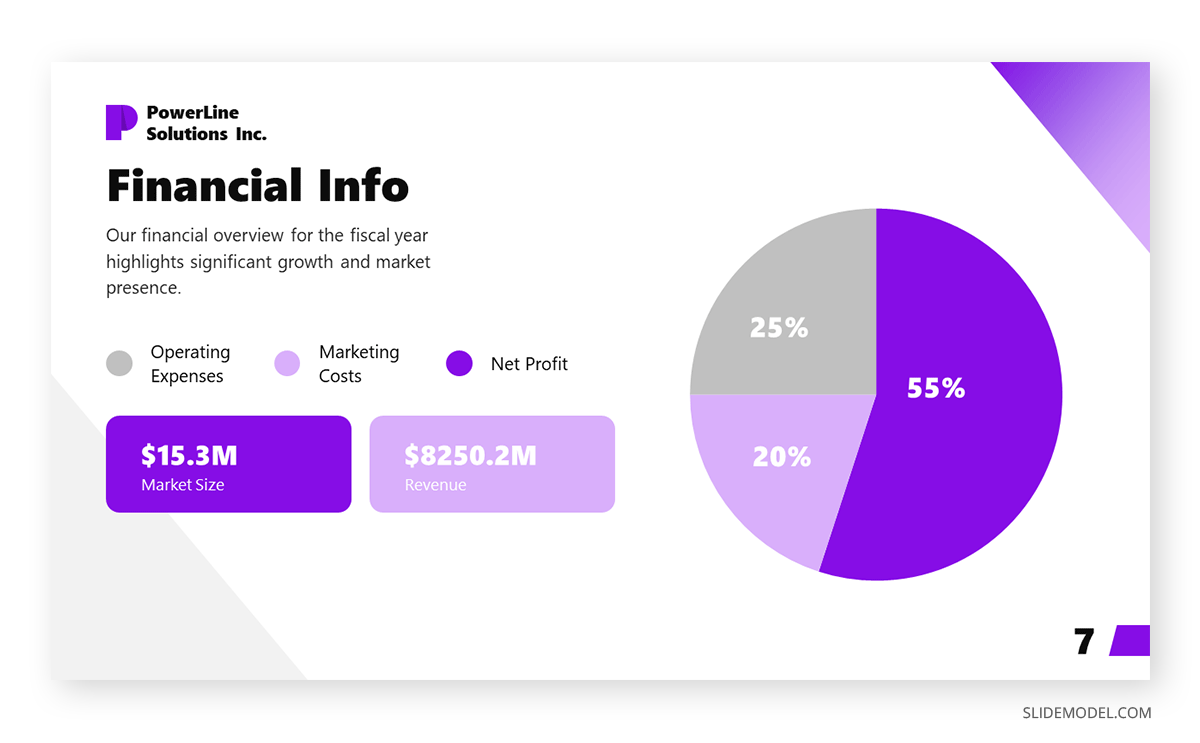
Our next PPT presentation example is suited for a Company Profile presentation in which we have to disclose key financial data. Thanks to the pie chart, presenters can segment revenue streams or do a balance between investments and profit. Additionally, the box placeholders allow us to deepen our knowledge of precise areas of interest.
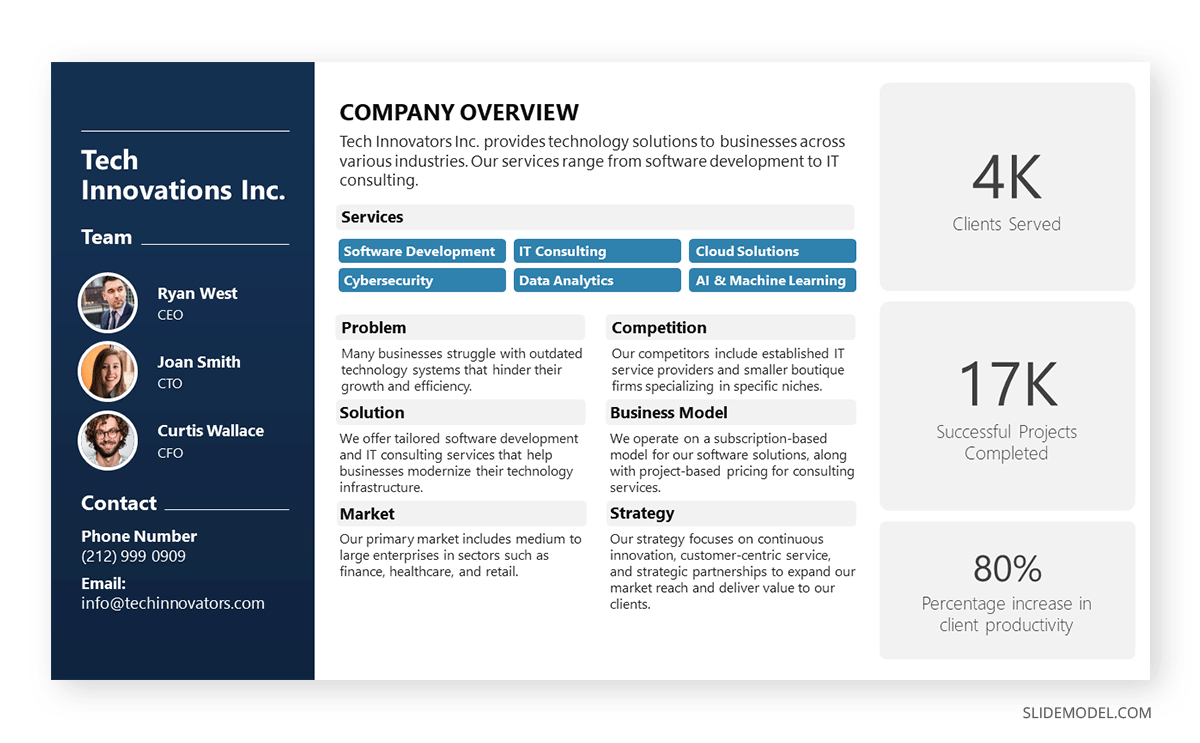
Organizations who are looking to create a company profile can opt for a one-page arrangement to introduce the team members in charge, the overall services or products, the business model, the market, competitors, and relevant strategy information. The text boxes placed in the right area are a perfect opportunity to highlight KPIs.
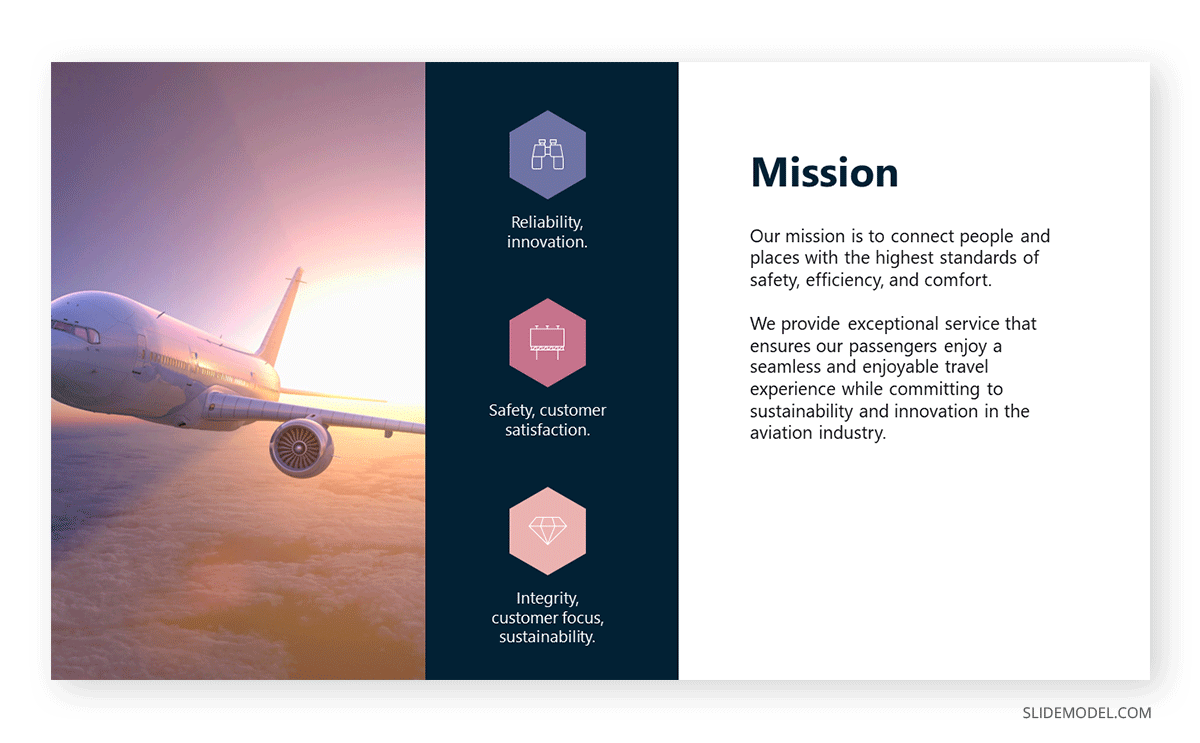
In any company profile presentation, we have to introduce the organization’s Mission and Vision Statements. This presentation sample slide allows us to creatively discuss those topics. Including icons, users can summarize the primary aspects of their mission statement in one single, professionally styled slide.
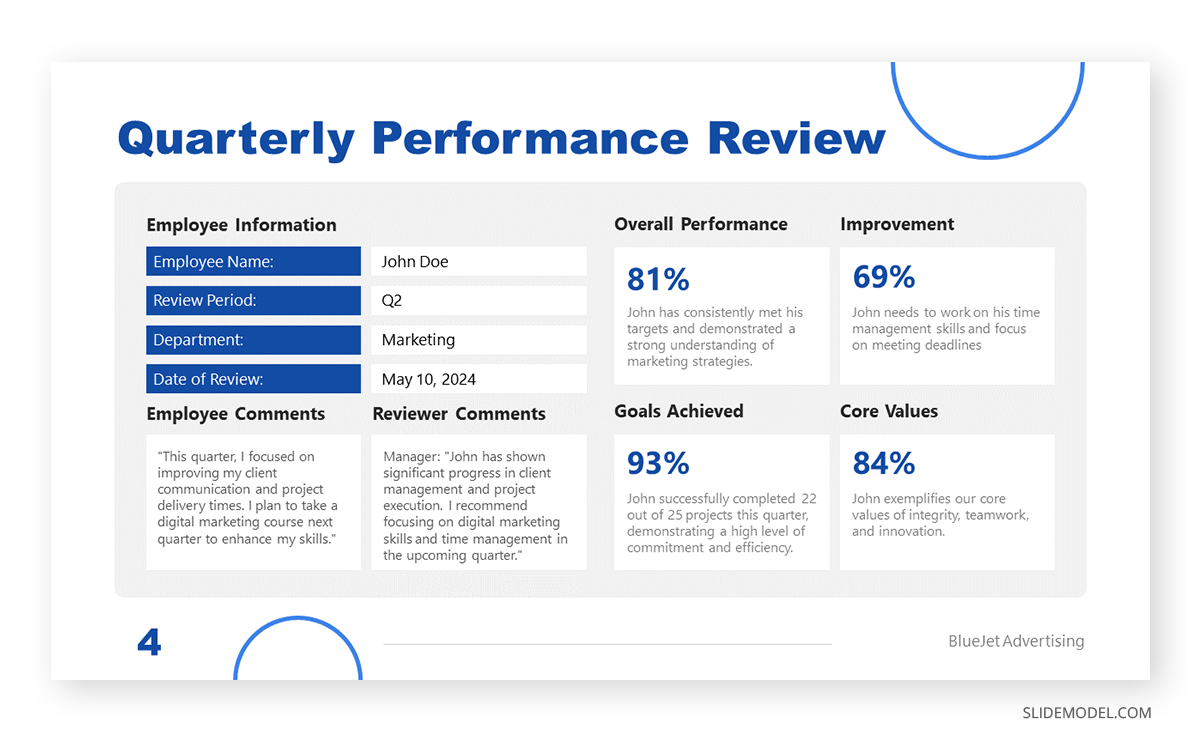
Quarterly reports don’t need to be depicted as boring PDF files. We can work with clean layouts that provide information in an easy-to-follow format that focuses on the core elements of the report. This quarterly report presentation example is perfect for detailed reports as we cover all essentials in a one-page format for an employee’s performance review.
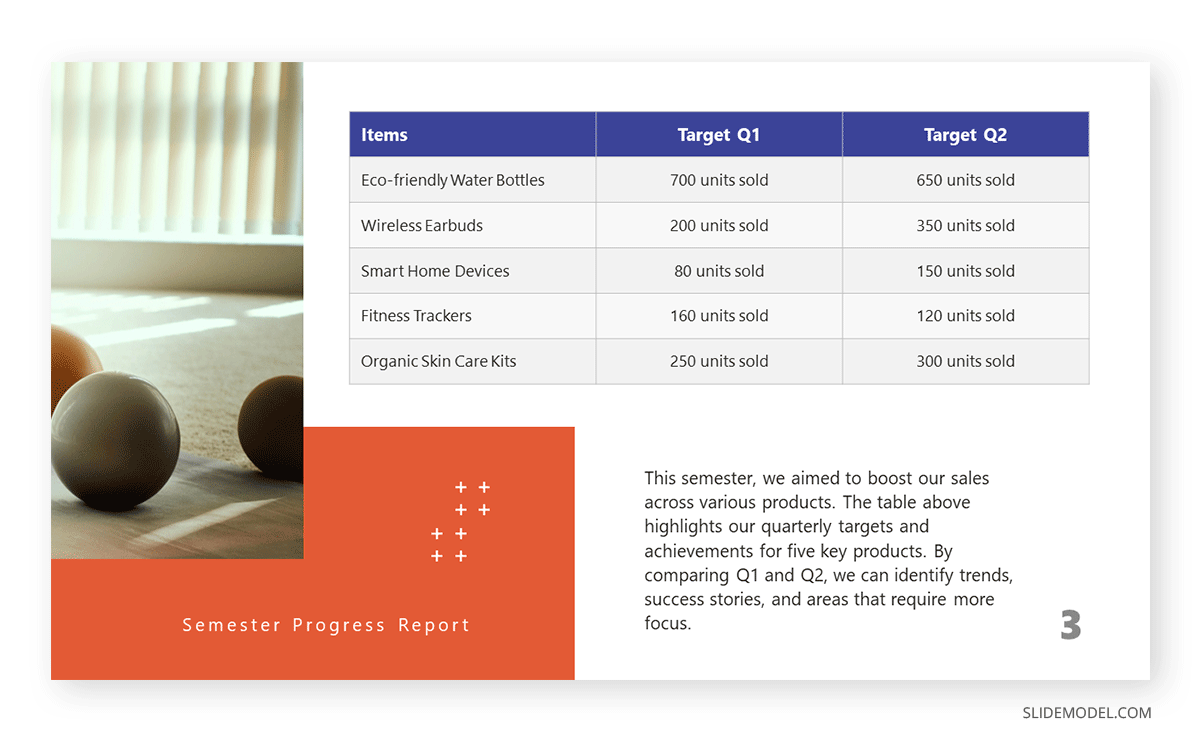
If, instead, you opt for a department-by-department approach, this slide presentation example illustrates two out of four quarters in the annual report. You can compare the product’s performance by production, allowing room to perform further optimizations based on sales behavior.
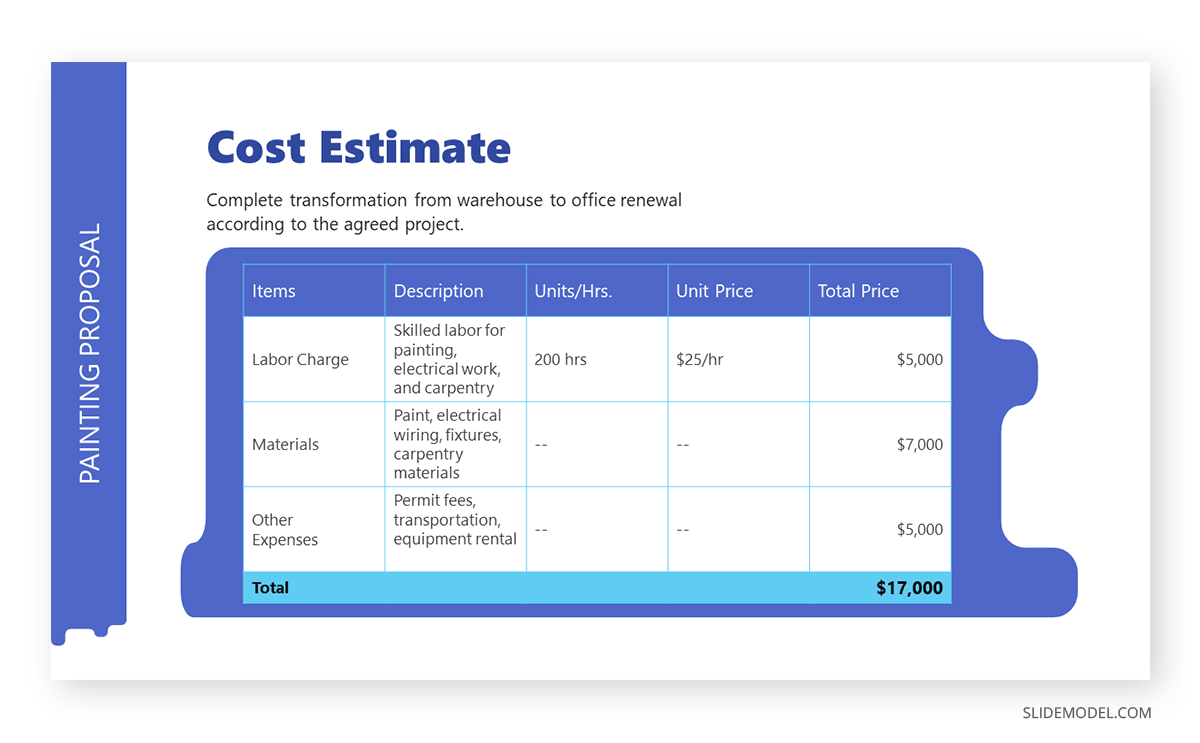
The construction industry requires a detailed presentation that covers all planned and contingency strategies for a project. Such an approach builds trust in the client, and that’s why we believe this PPT template for contractors is an essential tool for securing business deals. This presentation example template shows how to deliver a project proposal in style with accurate cost estimates.
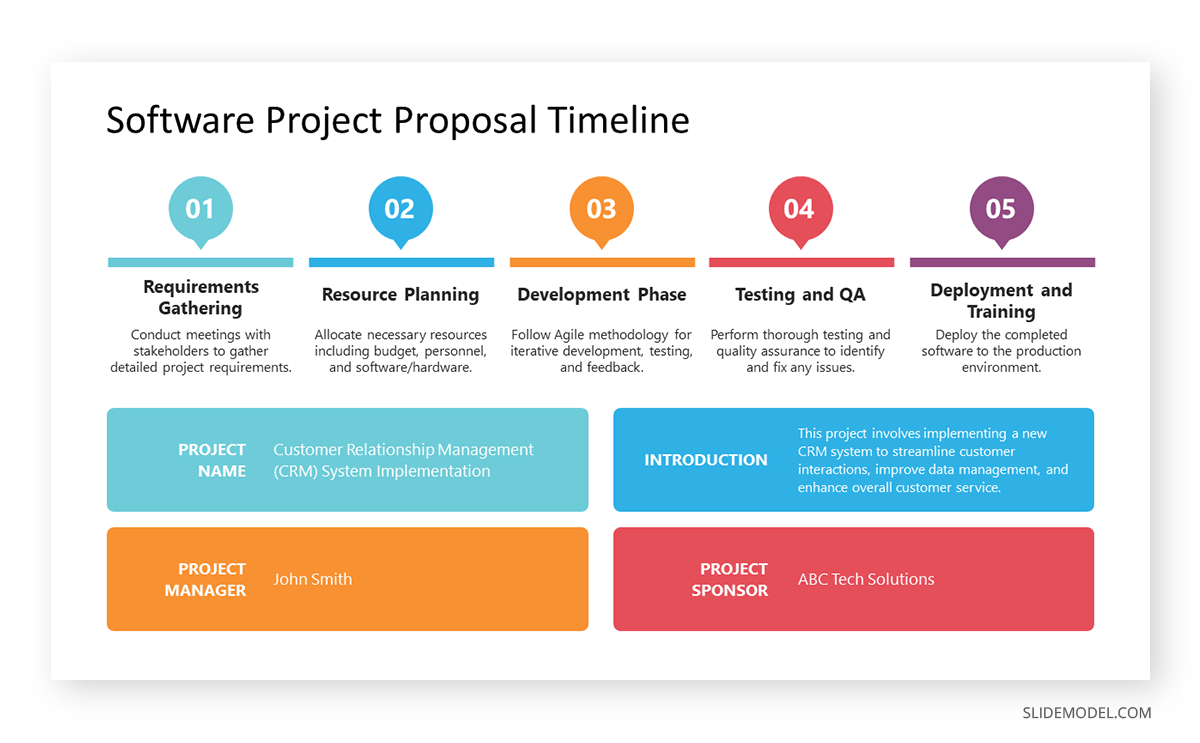
A generic PPT project proposal template allows us to repurpose the slide for many projects—ideal for agencies, consultants, and academics. With this visual project proposal timeline, you can discuss the different stages of a project, plan for resources (both material and workforce), seek funding, or prepare for contingencies.
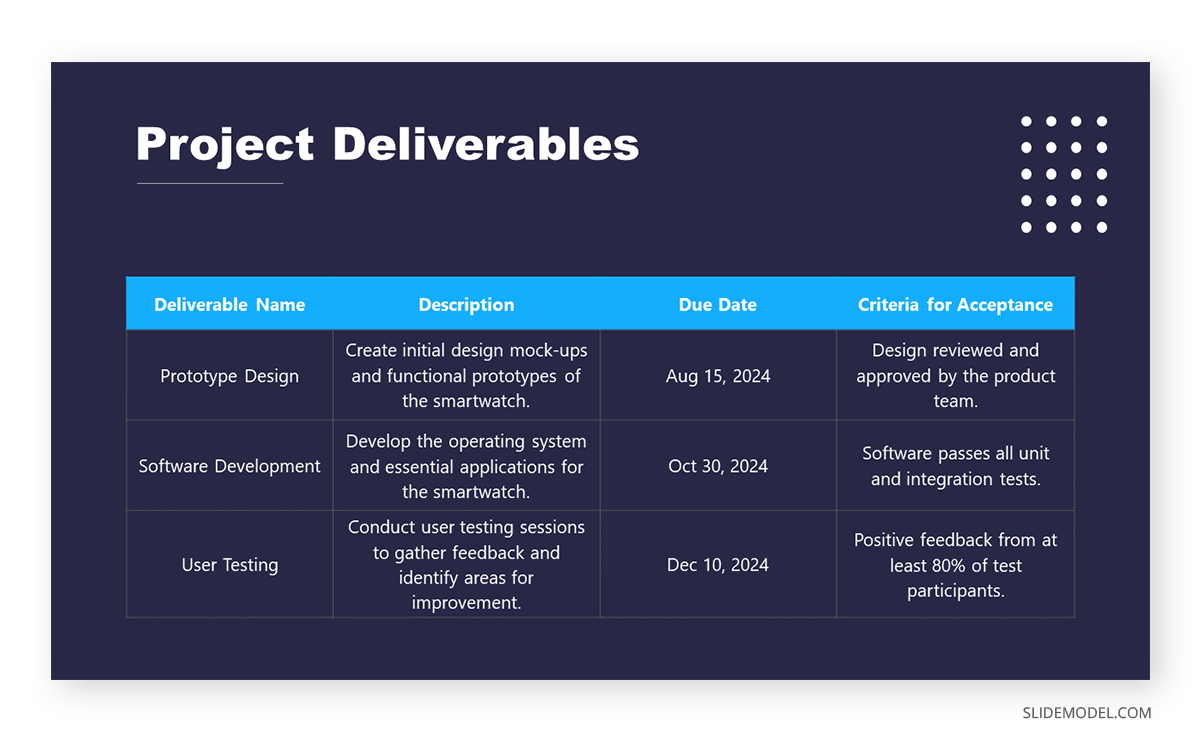
Once the project proposal’s core aspects are approved, teams must align efforts for project deliverables, acceptance criteria, and delivery format. This PPT presentation example illustrates a slide in a multi-team meeting to fine-tune aspects of the project deliverables, with an accurate representation of the due date and expected products.
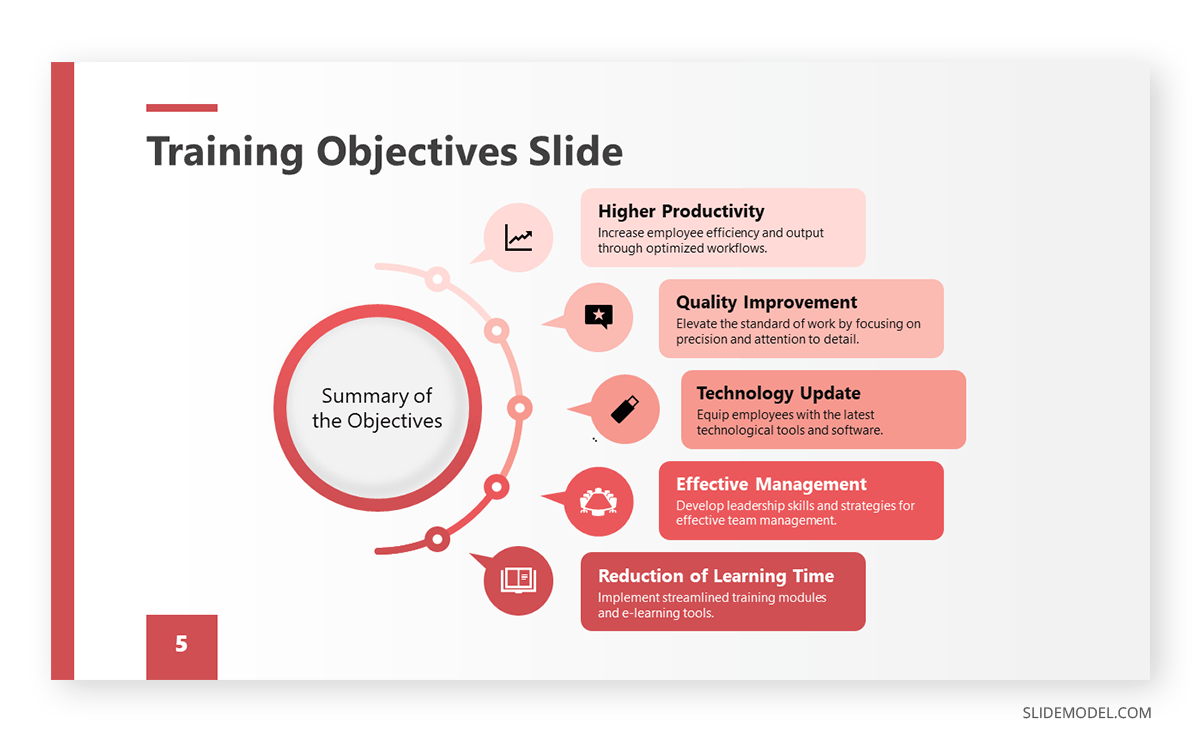
Team training requires a framework in which the objectives of the workshop, coaching, or mentoring programs are laid out for management. HR teams can benefit from this presentation example by summarizing the objectives about missed business opportunities or expansion plans for the organization.
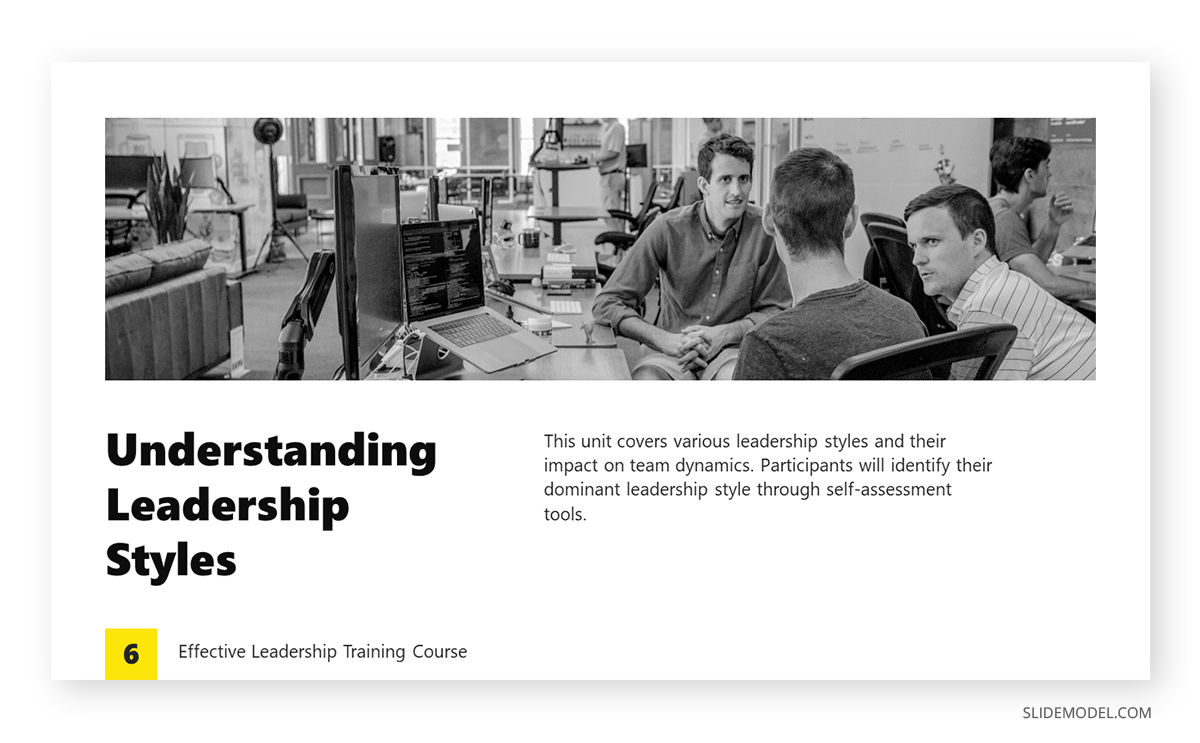
Before even delivering a training program, HR teams discuss the content to cover with the head of each department, mainly to spot any missing area of knowledge required for optimal operations. Presenters can repurpose this slide for that kind of training proposal presentation or the training presentation itself.
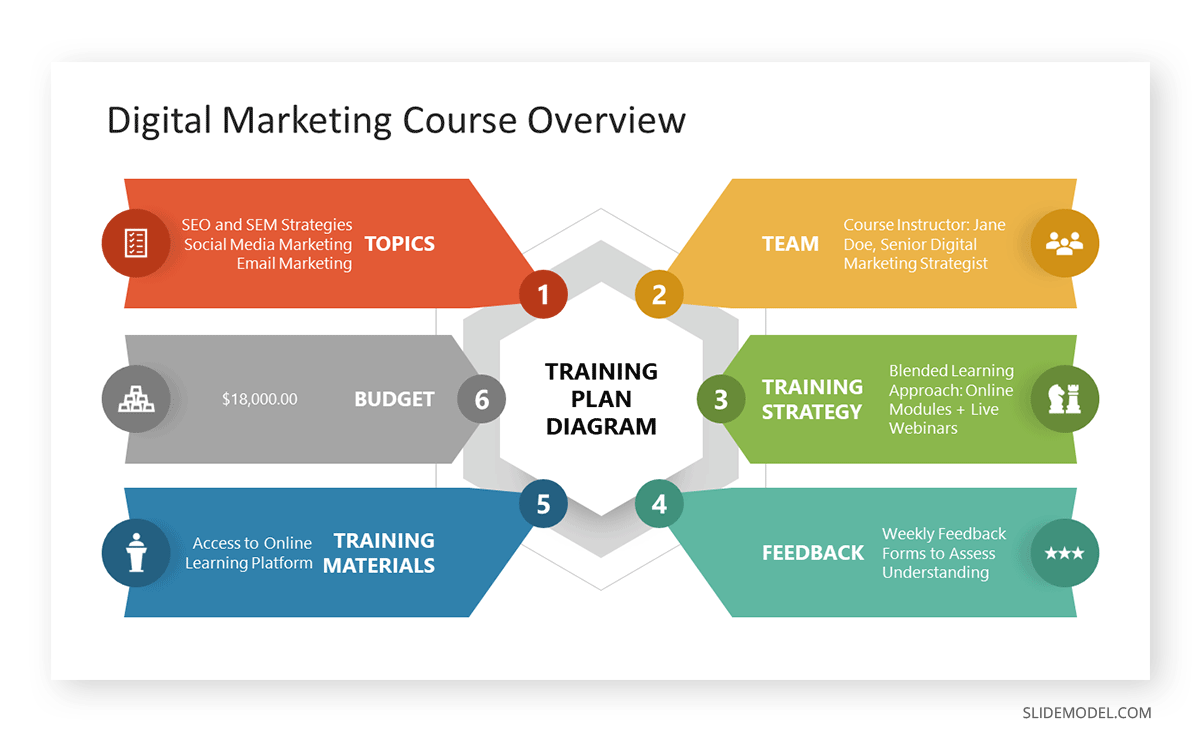
Intended for the early planning stages of a training program, this diagram is a well-rounded presentation example of how to discuss all points in one single slide, from the training budget to how to process employee feedback. We can expand each of these six topics in companionship slides.
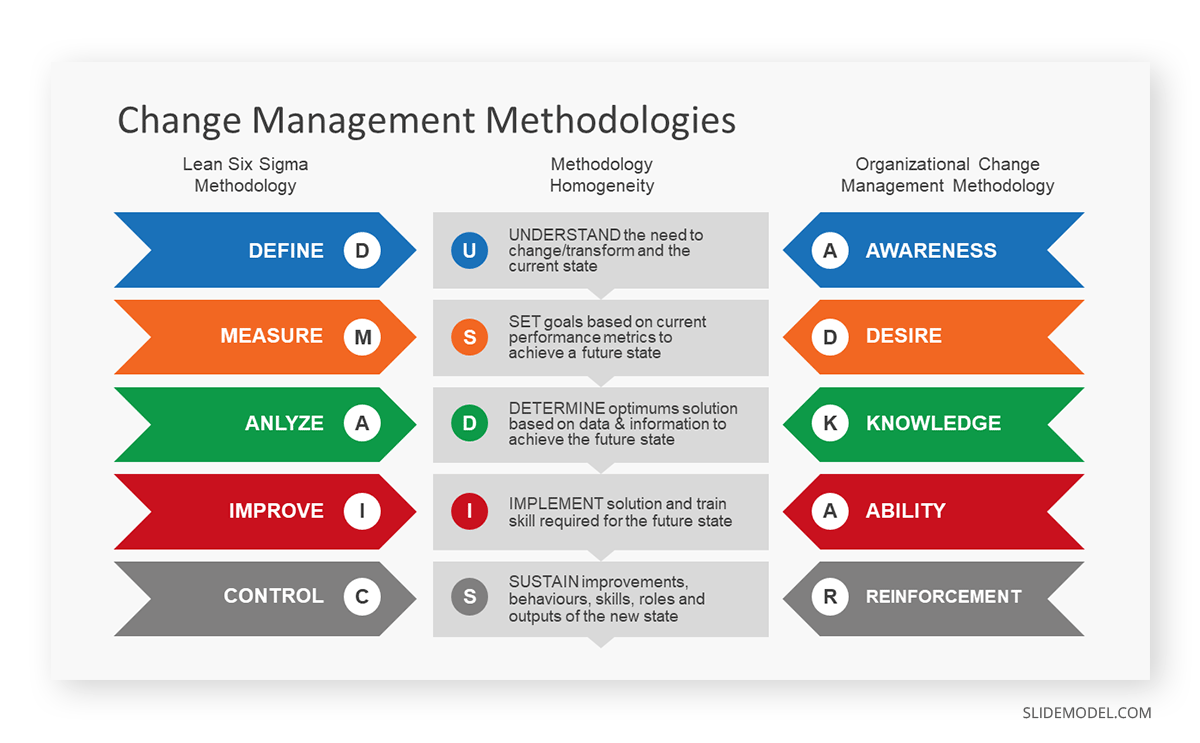
Companies undergoing change management processes can opt to apply the DMAIC or the ADKAR frameworks to orient the workforce. This presentation slide allows management to compare both methodologies and pick the one best suited for their organization.
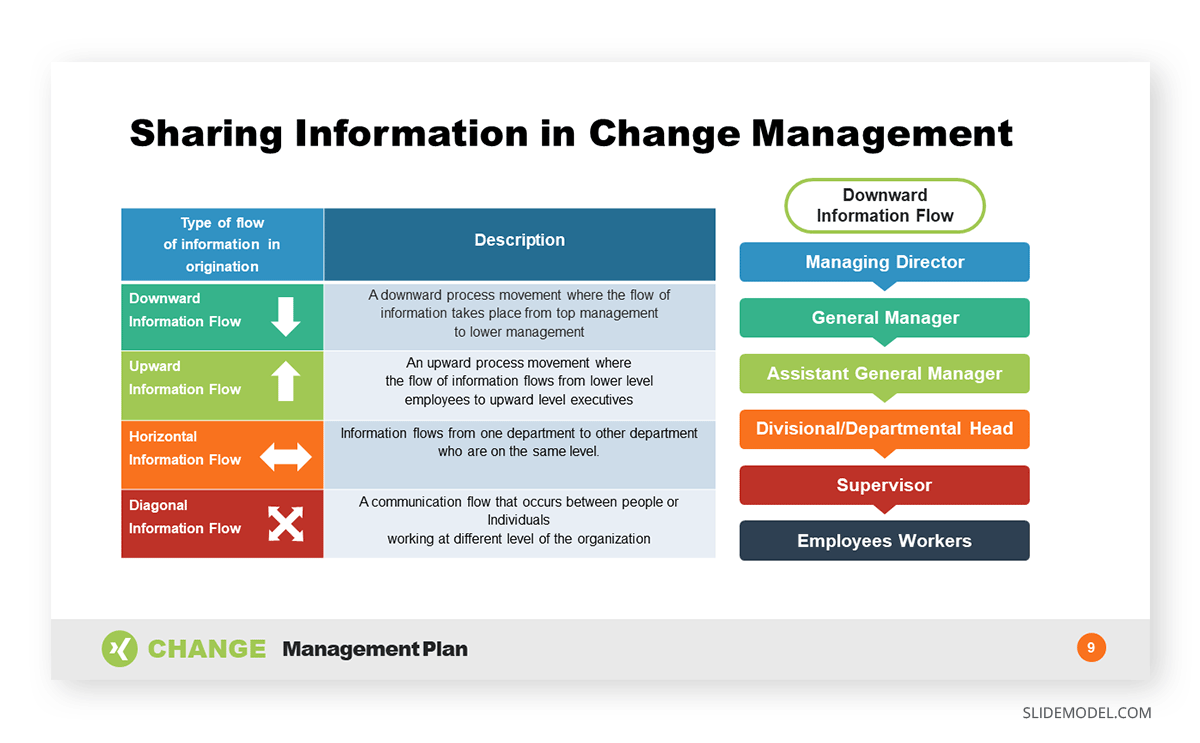
Since data sharing is delicate in charge management situations, implementing an information flow diagram is a good practice to orient your team, get the new owners or management the required information, and exchange information between departments.
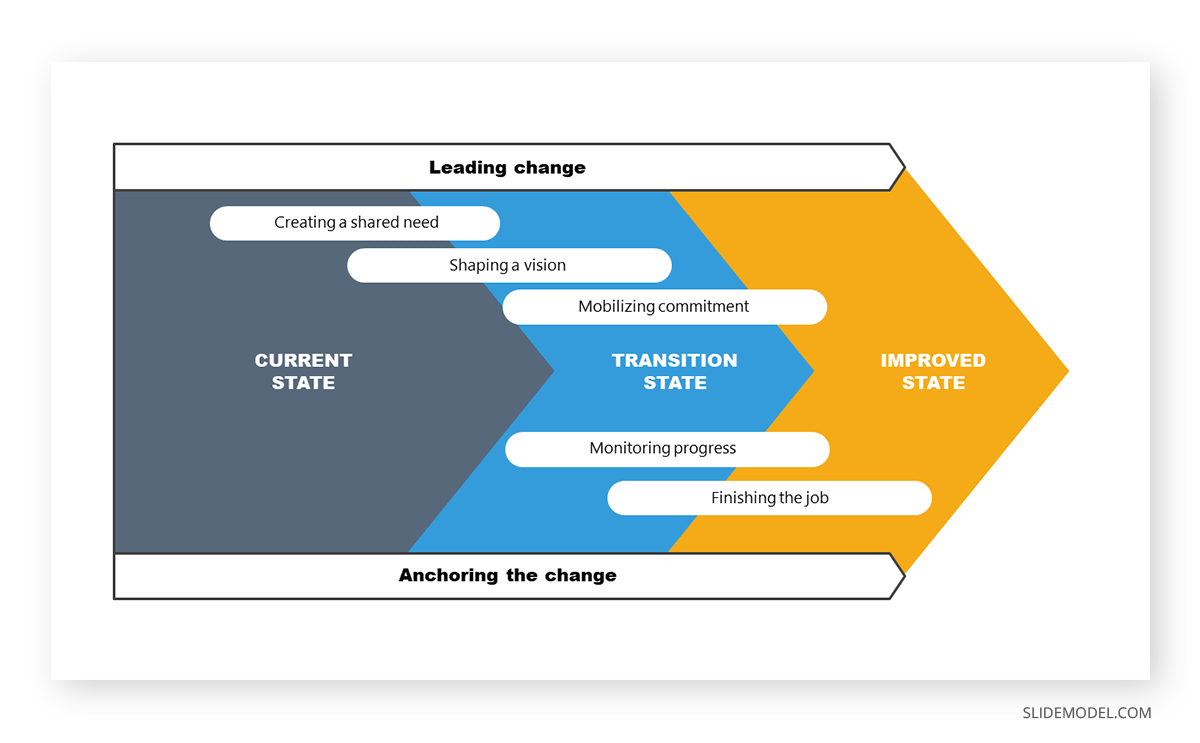
For change management directed at process optimization, this example slide allows management to stress the importance between the current situation and the expected improved state. This PPT template can also introduce the different milestones per stage and involve the management parties per area.
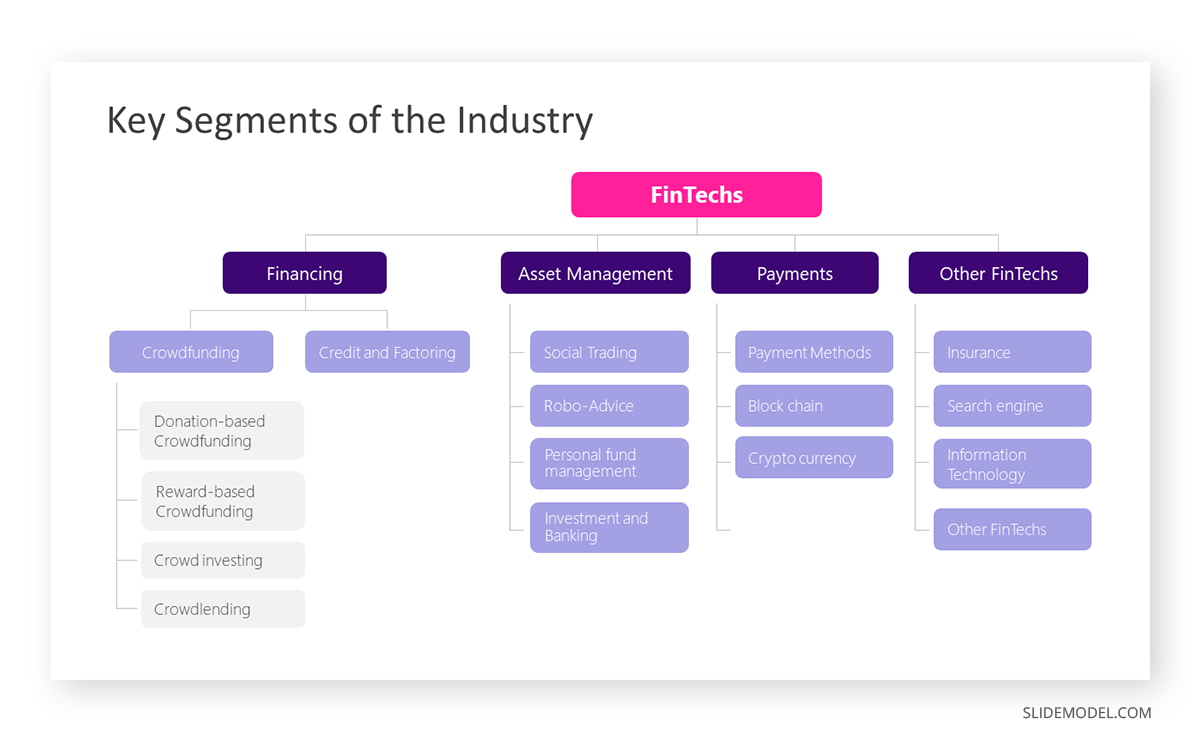
Startups often present their industry analysis to procure investment from venture capitalists. This industry analysis presentation example showcases a typical FinTech segmentation. Presenters can describe the different types of crowdfunding, credit, and factoring services and provide examples of companies or platforms in each subcategory. They can discuss areas like asset management, payments, and other relevant aspects in detail, with successful stories from referents that helped shape their business model.
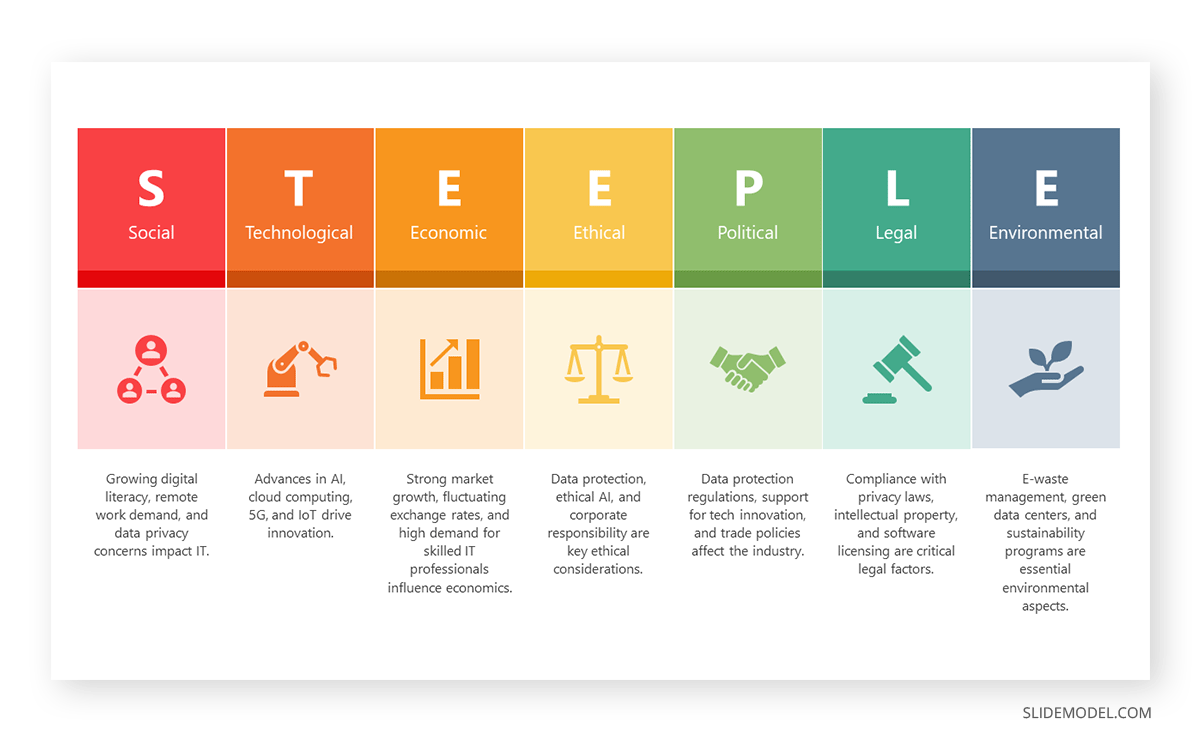
STEEPLE stands for Social, Technological, Economic, Ethical, Political, Legal, and Environmental factors. This framework allows us to perform a multidimensional industry analysis in which stakeholders can evaluate the appropriate approaches for venturing into a new business niche, renewing their overall strategy, or pursuing new goals based on recent industry changes, even those we don’t initially acknowledge.
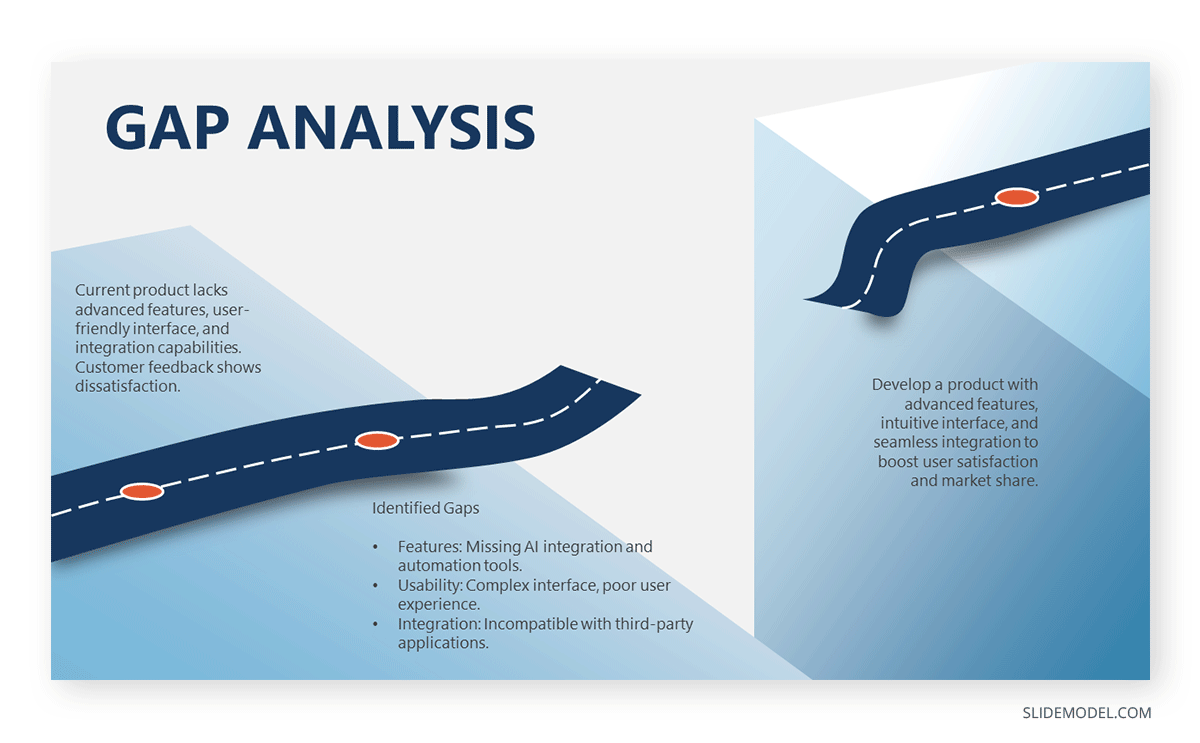
The Gap Analysis concept compares a company’s current status to a desired future state. By doing so, organizations can identify deficits or areas that require improvement in alignment with the future state. Presenters can work with this metaphorical gap analysis template and express the need for a plan that bridges such a gap.
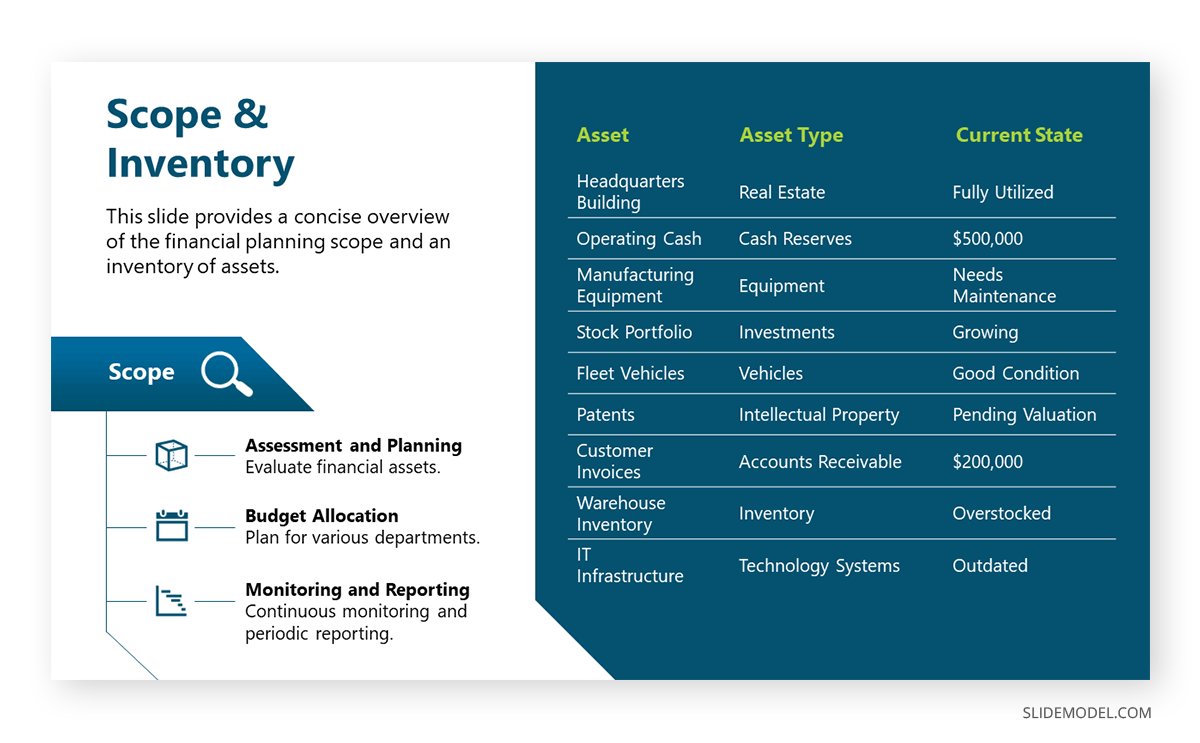
The next example of a PowerPoint presentation is oriented to the financial area, in which a consultant can refer to an organization’s asset management. By Scope, we imply the extent and boundaries of the asset management activities within an organization. It outlines what will be included in the asset management plan and what will not. On the other hand, Inventory points to a comprehensive and detailed list of all the assets owned by an organization. It includes essential information about each asset to facilitate effective management.
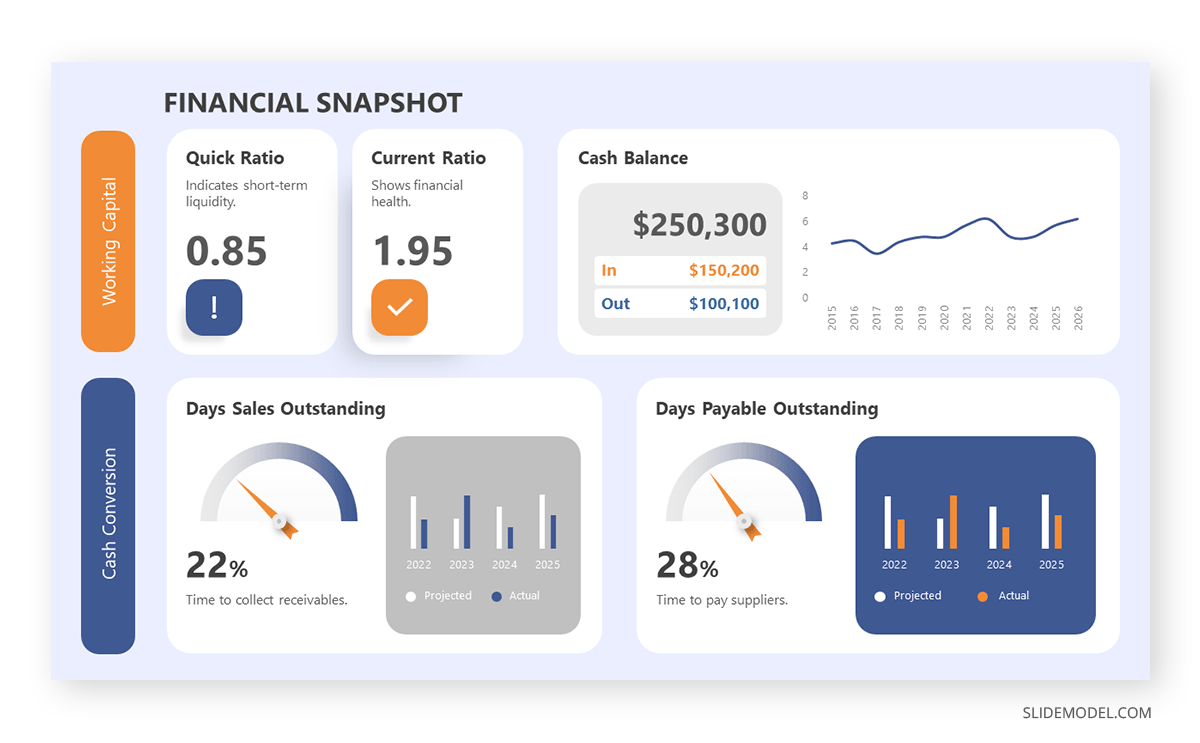
In financial presentations, the information must be clearly arranged so decisions can be made easily. In this case, we observe how a financial dashboard template can represent an organization’s relevant KPIs.
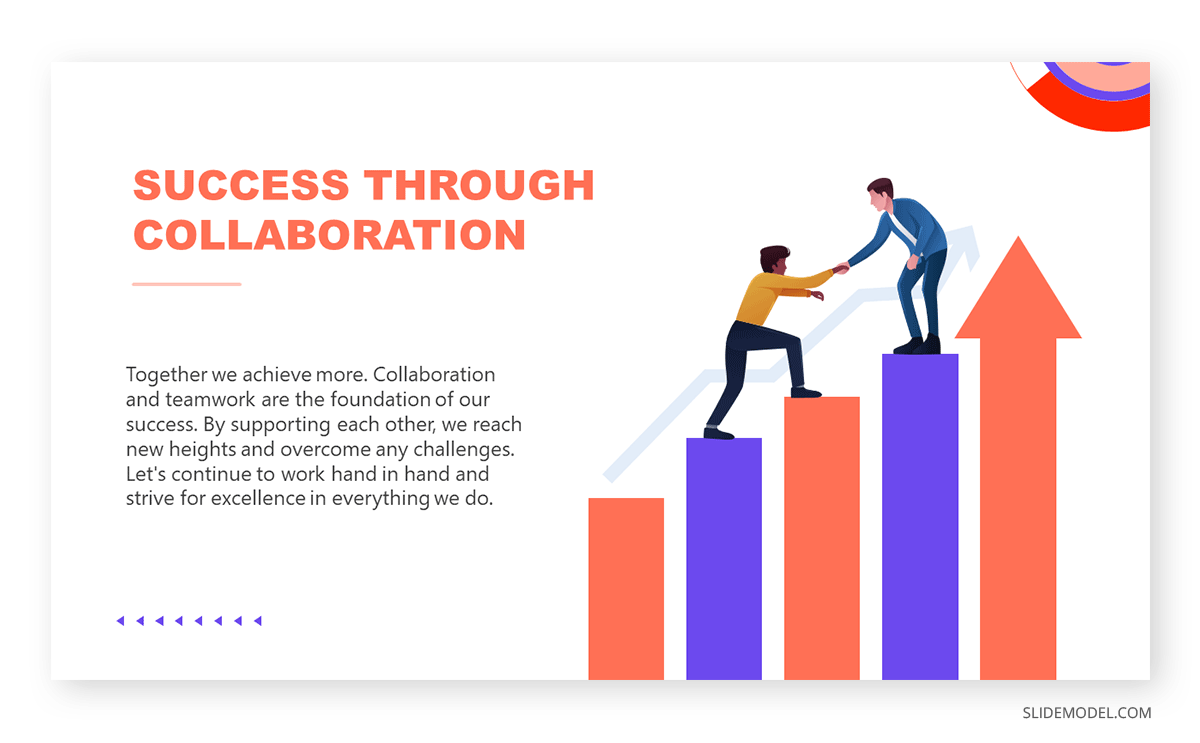
Think about TEDx presentations or Pecha-Kucha . They all have one factor in common: quality graphics to talk about inspirational stories. Graphics can feel overwhelming for some presenters, which ends in picking low-quality pictures or stock images unsuitable for the context of your slide deck. For this reason, we highly recommend you implement vector illustrations into your motivational presentation slides. Easy to customize, they are a valuable asset to mix & match PPT templates and create your custom deck.
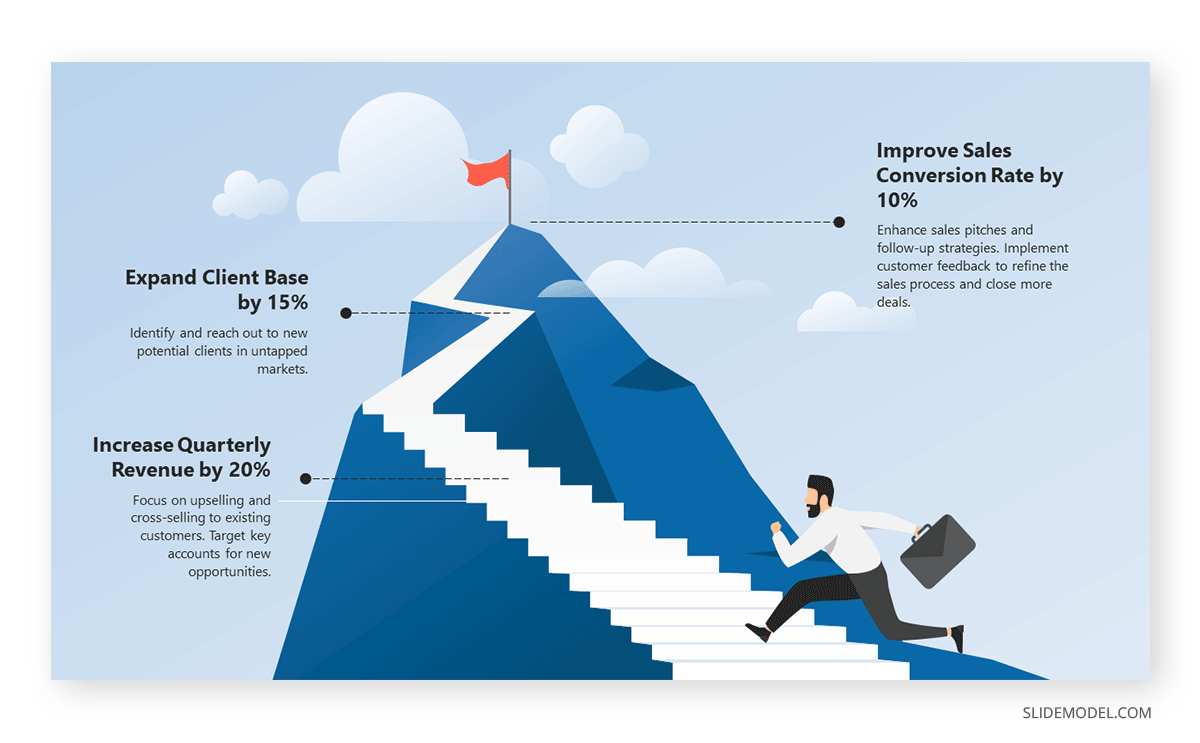
Aligning efforts toward a common goal requires a powerful visual communication language. Images are easier to retain than words, so imagine adding a storytelling factor and turning a goal into a mountain to conquer. Presenters can work with this mountain PPT template and signal the different milestones to reach prior to fulfilling a significant goal for the company/organization.
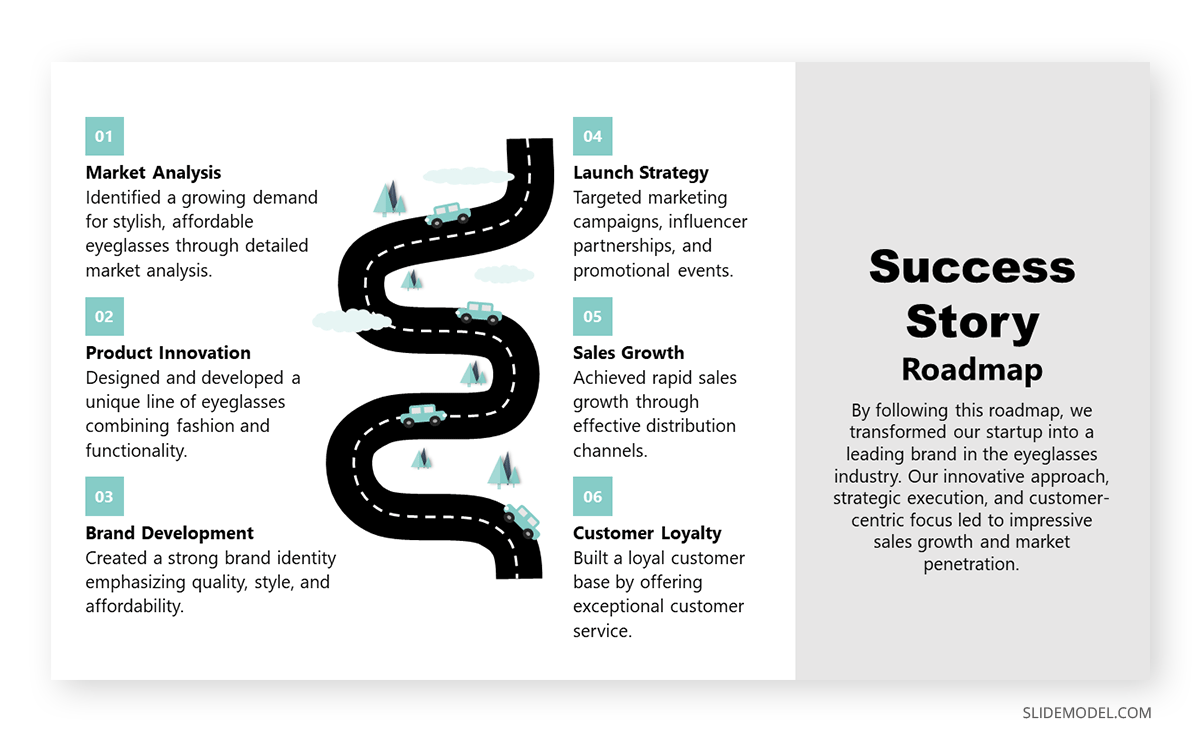
Another take in inspirational presentations is when we need to share our success stories with investors or in networking environments to inspire others. With this roadmap PPT template, presenters can go stage by stage and present the key stages that made them reach their success, or even project for expected goals to achieve.
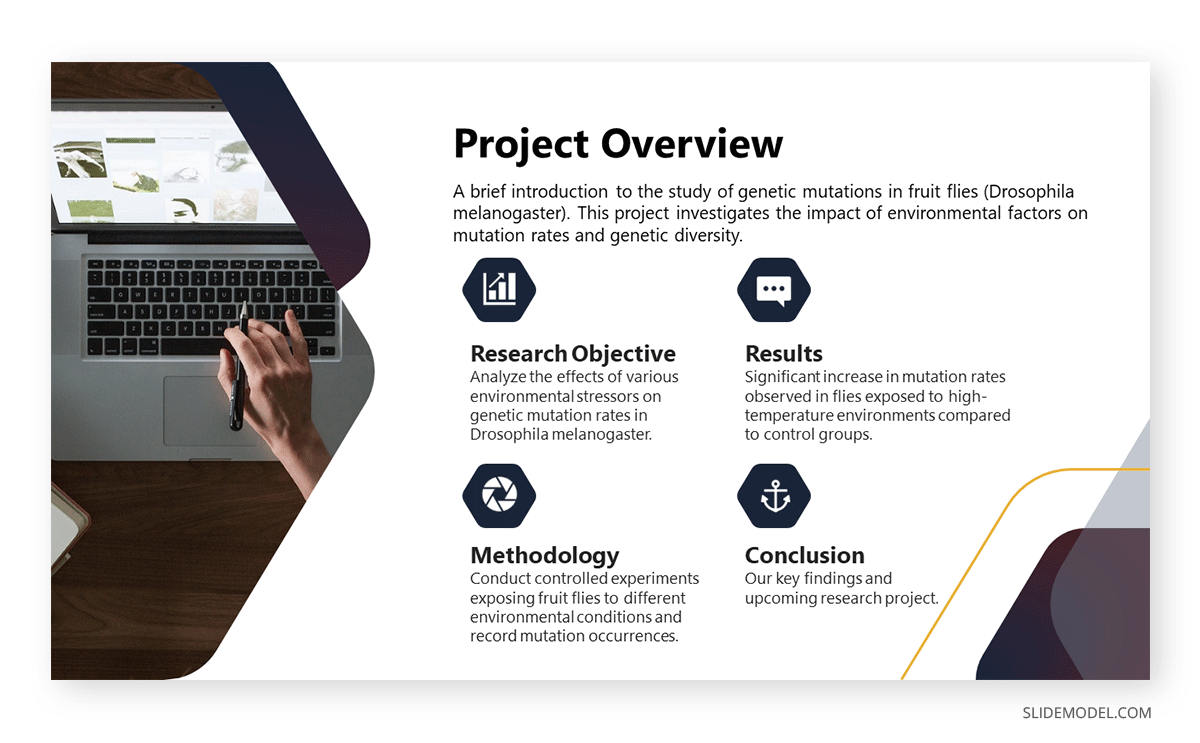
Academic presentations don’t have to look dull or excessively formal. We can incorporate a sleek layout into our slides and use icons to highlight key points. In this case, we observe a project overview for a research project, and the icons represent the main aspects to cover in this research.
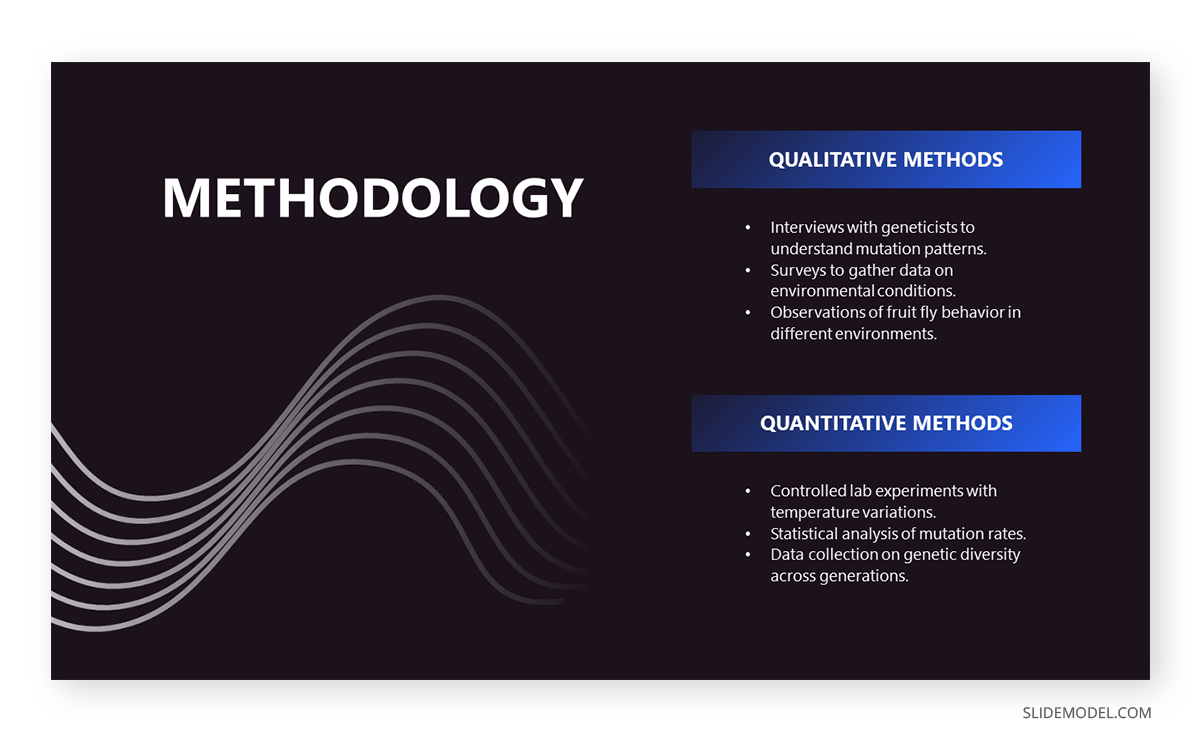
A thesis presentation requires properly introducing the methodology to demonstrate the hypothesis. Rather than adding complex figures, we can work with a minimalistic slide design and briefly describe the research methods. This slide deck is suitable for thesis presentations as well as academic projects, research papers , and more.
As we can see, counting with a professionally designed slide deck makes a difference in how your presentation is perceived by the audience. By working with SlideModel PowerPoint templates, we can reuse and repurpose our slide templates as often as required or mix elements from different slides seen in these PowerPoint presentation examples to create uniquely styled slide decks.
Like this article? Please share
Presentation Approaches, Presentation Ideas Filed under Presentation Ideas
Related Articles

Filed under Presentation Ideas • November 19th, 2024
What is the Best Way to Deliver Presentations with Authenticity
Do you feel as if your presentations look dull or robotic? Discover how to bring authenticity to your slides and speech with this guide.
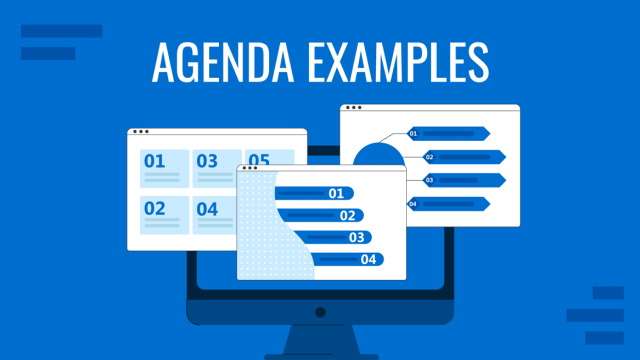
Filed under Business • November 6th, 2024
Meeting Agenda Examples: Guide + PPT Templates
Are you looking for creative agenda examples for your presentations? If so, we invite you to discover the secrets to creating a professional agenda slide.

Filed under Presentation Ideas • October 31st, 2024
8 Top Reasons Your Presentation Isn’t Resonating and How to Fix It
Don’t feel frustrated about why your presentation isn’t performing as expected. Take a look at this guide to find the answers.
Leave a Reply
1.858.217.5144
Start your project
The Top 10 Best PowerPoint Design Practices
compilation
PowerPoint Design
powerpoint design practices
presentation design
Nov 19, 2014
Designing a compelling PowerPoint presentation is crucial to delivering an engaging and memorable message. A well-designed presentation enhances your content and makes it easier for your audience to follow along. Whether you’re presenting to a small team or a large audience, following PowerPoint design best practices can significantly improve the effectiveness of your deck.
Here are the top 10 best PowerPoint design practices:
1. Keep It Simple and Focused
Simplicity is key to effective PowerPoint design. Avoid overcrowding your slides with too much text or too many images, which can overwhelm your audience. Each slide should focus on one main idea.
Why It’s Important :
- Clear Communication : Simplified slides help your audience quickly understand the core message.
- Avoid Overload : Too much information on one slide can make it hard for the audience to follow.
How to Do It :
- Limit slides to one topic or key message.
- Use bullet points sparingly—no more than 5-6 points per slide.
2. Use High-Quality Images and Graphics
Visuals are powerful in presentations, but poor-quality images can reduce the credibility of your message. Always use high-resolution images and relevant graphics to support your points.
- Visual Appeal : High-quality images make your presentation look more professional and engaging.
- Supports Understanding : Well-chosen visuals can help explain complex concepts or data.
- Use high-resolution images that are crisp and clear, even when displayed on large screens.
- Avoid using clichéd or irrelevant stock images—choose images that enhance your message.
3. Maintain Consistency in Design
Consistency in fonts, colors, and formatting across your slides creates a professional and cohesive look. Inconsistent design can be distracting and reduce the impact of your presentation.
- Improves Professionalism : Consistency helps reinforce your brand identity and creates a unified look.
- Enhances Readability : Consistent font and color choices make your slides easier to follow.
- Stick to a set color scheme and use the same fonts throughout the presentation.
- Use slide templates or themes to maintain uniformity.
4. Use Contrasting Colors for Readability
Choosing the right color contrast between text and background is essential for readability. Low contrast can make your text difficult to read, while high contrast makes it stand out.
- Enhances Readability : High contrast ensures your text is legible, even from a distance.
- Creates Visual Hierarchy : Contrasting colors can help emphasize key points and direct the audience’s attention.
- Use dark text on light backgrounds or light text on dark backgrounds.
- Use color contrast to highlight important points or titles.
5. Limit Text and Bullet Points
PowerPoint slides should not be text-heavy. Long paragraphs of text or too many bullet points will cause your audience to read instead of listen to you.
- Prevents Overload : Short, focused text helps your audience absorb key points without getting bogged down by too much information.
- Keeps Audience Focused on You : Limiting text ensures the audience listens to your explanation rather than reading the slide.
- Stick to key points or summaries and elaborate verbally during the presentation.
- Use no more than 5-6 bullet points per slide, and keep bullet points brief.
6. Choose the Right Font and Size
The fonts you choose can impact the readability and tone of your presentation. Ensure your fonts are easy to read, even from a distance, and appropriate for your audience.
- Improves Readability : The right font size ensures that your audience can read your text, regardless of their distance from the screen.
- Sets the Tone : Font choice can set the tone for your presentation—whether it’s professional, casual, or creative.
- Use sans-serif fonts (like Arial, Calibri, or Helvetica) for clean, modern text.
- Use at least 24pt font for body text and larger sizes for titles and headings.
7. Incorporate Visual Hierarchy
A clear visual hierarchy helps your audience follow your presentation by organizing the information in a logical flow. You can achieve this by varying font sizes, colors, and placements to guide the viewer’s eye.
- Enhances Understanding : A well-organized slide makes it easier for your audience to follow the flow of information.
- Prioritizes Key Points : A strong visual hierarchy helps you highlight the most important elements of each slide.
- Make titles and key points larger than other text.
- Use bold or contrasting colors to emphasize important information.
8. Leverage White Space
White space (or negative space) is the empty space around text and graphics. It helps break up content, improves readability, and makes your presentation look cleaner and more professional.
- Prevents Clutter : White space keeps your slides from feeling overcrowded or overwhelming.
- Increases Focus : It allows key elements to stand out and directs attention to what matters most.
- Avoid filling every inch of the slide with content.
- Leave space around images, text, and graphics to improve readability.
9. Use Animations and Transitions Sparingly
Animations and transitions can add dynamism to your presentation, but overusing them can be distracting. Use them sparingly and only when they serve a purpose.
- Prevents Distractions : Too many animations or transitions can distract from your message.
- Enhances Engagement : Well-timed animations can help emphasize key points and keep the audience engaged.
- Use subtle animations for text and images to appear gradually.
- Avoid using flashy transitions between slides—stick to simple fades or cuts.
10. Test Your Presentation on Different Devices
Presentations may look different depending on the screen size or resolution. Always test your presentation on the device you’ll be using to ensure everything displays correctly.
- Prevents Technical Issues : Testing your presentation ensures that fonts, images, and animations appear as expected.
- Optimizes for Audience View : Testing on a projector or external screen allows you to check how your presentation looks to the audience.
- Run through your entire presentation on the device you’ll be using to present.
- Test it in both Presenter View and standard view to ensure everything works smoothly.
Final Thoughts
By following these best practices, you can create PowerPoint presentations that are not only visually appealing but also effective in communicating your message. From keeping your design simple and focused to using white space and testing on different devices, these tips will help you deliver a polished and professional presentation.
Other popular articles
Designing an investor-ready ‘use of funds’ slide for ai startups.
October 26, 2024
Do Non-Technical Audiences Benefit from Visual Presentations?
October 25, 2024
Expertise on Display: ‘Who We Are’ Slide for Fintech
October 24, 2024
Save Time by Outsourcing Conference Presentations
October 23, 2024
Visualize a Product Launch ‘Timeline’ Slide for Clear Project Phases
October 22, 2024
Mistakes to Avoid on a ‘Patent’ Slide in Consumer Electronics Pitch Deck
October 21, 2024
24×7 Design Services

IMAGES
VIDEO